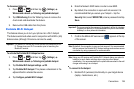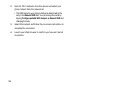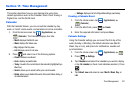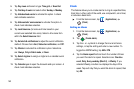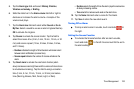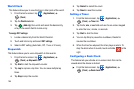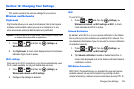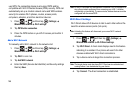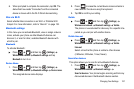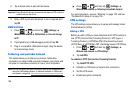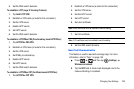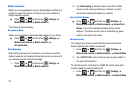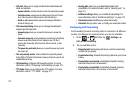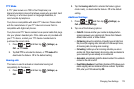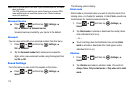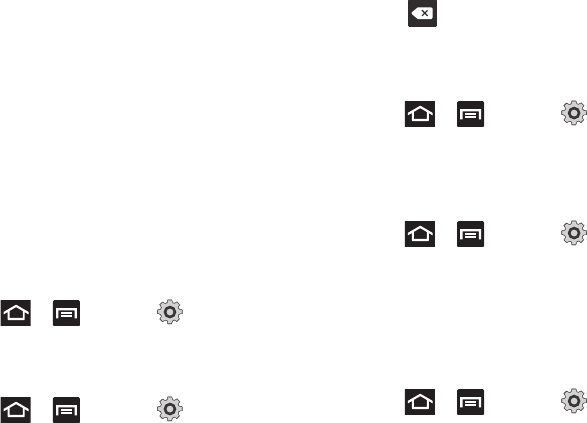
Changing Your Settings 167
5.
When prompted to complete the connection, tap
OK
. The
status field now reads “Connected” and the connected
device is shown within the Wi-Fi Direct devices listing.
Kies via Wi-Fi
Select whether Kies connection is vis Wi-Fi or Portable Wi-Fi
hotspot. For more information, refer to “Kies Air” on page 155.
Bluetooth settings
In this menu you can activate Bluetooth, view or assign a device
name, activate your phone so other Bluetooth devices can
discover it, or scan for other, available Bluetooth devices with
which to pair.
Bluetooth
To activate Bluetooth:
ᮣ
Press and then tap (
Settings
)
Wireless and network
Bluetooth settings
and tap
Bluetooth
to turn it on.
Device Name
1. Press and then tap (
Settings
)
Wireless and network
Bluetooth settings
Device name
.
The assigned device name displays.
2. Press to erase the current device name and enter a
new name for this device using the keyboard.
3. Tap
OK
to confirm your setting.
Visible
ᮣ
Press and then tap (
Settings
)
Wireless and network
Bluetooth settings
Visible
.
The phone is now activated for discovery for a specific time
period so you can pair with another device.
Visible time-out
ᮣ
Press and then tap (
Settings
)
Wireless and network
Bluetooth settings
Visible
time-out
.
Select a time that the phone is visible to other devices
(2 Minutes, 5 Minutes, 1 Hour, Never).
Search for devices
This option allows you to scan for active Bluetooth devices.
1. Press and then tap (
Settings
)
Wireless and network
Bluetooth settings
Scan for devices
. Your phone begins scanning and lists any
discovered devices in the Bluetooth devices section.