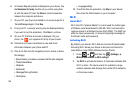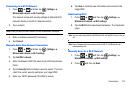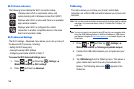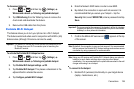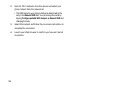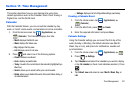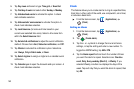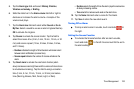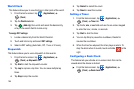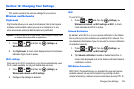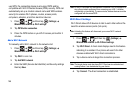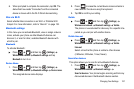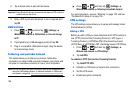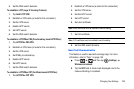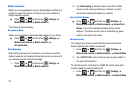164
World Clock
This feature allows you to view the time in other parts of the world.
1. From the Home screen, tap (
Applications
)
(
Clock
).
2. Tap the
World clock
tab.
3. Tap (
Add city
) then scroll and select the desired city,
or tap in the search field to locate a city.
To assign DST settings:
1. Locate a desired city from the World Clock list.
2. Touch and hold a city and select
DST settings
.
3. Select a DST setting (Automatic, Off, 1 hour or 2 hours).
Stopwatch
This feature allows you to use a stopwatch to time events.
1. From the Home screen, tap (
Applications
)
(
Clock
)
Stopwatch
tab.
2. Tap
Start
to start the stopwatch counter.
3. Tap
Lap
to capture a lap time. You can save multiple lap
times.
4. Tap
Stop
to stop the counter.
5. Tap
Restart
to restart the count.
6. Tap
Reset
to reset the counter.
Setting a Timer
1. From the Home screen, tap (
Applications
)
(
Clock
)
Timer
tab.
2. Tap the
hr
,
min
, or
sec
field and use the on-screen keypad
to enter the hour, minute, or seconds.
3. Tap
Start
to start the timer.
4. You can tap Stop to pause the countdown, Restart to
resume the countdown.
5. When the time has elapsed, the timer plays an alarm. To
stop the alarm when it sounds, touch and slide to the
right.
Configuring a Desk Clock
This feature lets you activate an on-screen clock that can be
viewed when the device is docked.
ᮣ
From the Home screen, tap (
Applications
)
(
Clock
)
Desk clock
tab.