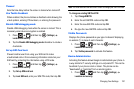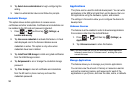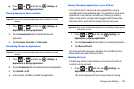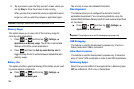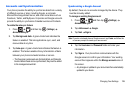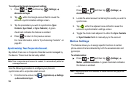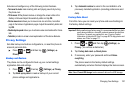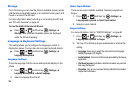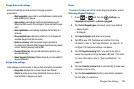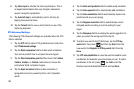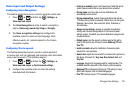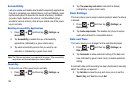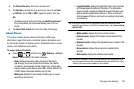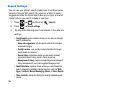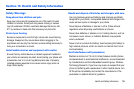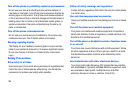Changing Your Settings 189
Swype Advanced settings
Advanced settings provide access to Swype operation
parameters.
• Word suggestion
: uses a built-in word database to predict words
while entering text in Swype.
• Auto-spacing
: automatically inserts a space between words.
When you finish a word, lift your finger or stylus and start the next
word.
• Auto-capitalization
: automatically capitalizes the first letter of a
sentence.
• Show complete trace
: determines whether or not to display the
complete Swype trace path on-screen.
• Speed vs. accuracy
: sets how quickly Swype responds to
on-screen input. Move the slider between Fast Response (speed)
or Error Tolerant (accuracy) and tap
OK
.
•
Personal Dictionary
: lets you add and remove words in your
personal dictionary.
•
Reset Swype’s Dictionary
: Deletes all words you have added to
Swype’s dictionary.
Swype Help settings
Help settings provide access to Swype help operation parameters.
• Swype help
: displays the on-screen Swype User Manual.
• Tutorial
: provides an on-screen tutorial that shows you how to
input text faster in Swype input mode.
About
Provides information about the current Swype application version.
Samsung Keypad Settings
1. Press and then tap (
Settings
)
Language and keyboard
Samsung keypad
.
2. Tap
Portrait Keypad types
and select a text input method:
•
Qwerty Keypad
•
3x4 Keypad
3. Tap
Input languages
and select a language.
4. Tap
XT9
to use XT9 Predictive text method. For more
information, refer to “Text Input Methods” on page 62. To
configure XT9 advanced settings, see below.
5. Tap the
Keypad sweeping
field if you want to be able to
sweep the keypad to change between ABC and ?123 mode.
For more information, refer to “Text Input Methods” on
page 62.
6. Tap the
Character preview
field to automatically preview new
characters prior to entry.
7. Tap the
Auto-capitalization
field to automatically capitalize
the first letter of a sentence.