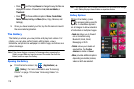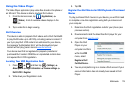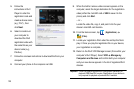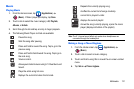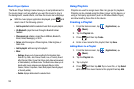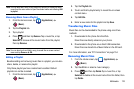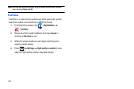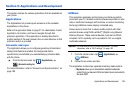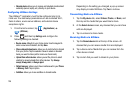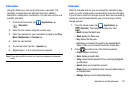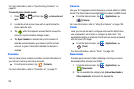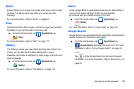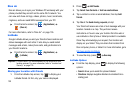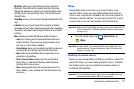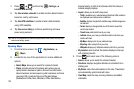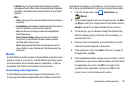126
• Remote device
allows you to receive and playback media stored
externally (server, laptop, etc.) directly on your device.
Configuring AllShare Settings
The AllShare™ application must first be configured prior to its
initial use. You must setup parameters such as connected Wi-Fi,
Items to share, source server address, and external device
acceptance rights.
1. From the Home screen, tap (
Applications
)
(
AllShare
).
2. Press and then tap
Settings
and configure the
following settings as desired:
• Device name
: defaults to your phone name. Use the keypad to
enter a new name if desired, and tap
Save
.
• Share videos/photos/music
: allows you to restrict what is shared
from your phone. Tap the selection boxes to select or deselect
items you want to share (add or remove a check mark).
• Upload from other devices
: allows you set the phone to select
whether to accept uploads from other devices. Tap
Always
accept
,
Always ask
, or
Always reject
.
• Default memory
: allows you to have media saved to your
Phone
or
Memory Card
. Tap an option.
• Subtitles
: allows you to see subtitles on shared media.
Depending on the setting you changed, a pop-up screen
may display to restart AllShare. Tap
Yes
to continue.
Transmitting Media via AllShare
1. Tap the
My device
tab, select
Videos
,
Photos
, or
Music,
and
then tap on the media that you would like to share.
2. At the
Select device
screen, any devices that you can share
with are displayed.
3. Tap on a device to share media.
Receiving Media via AllShare
1. Tap the
Remote device
tab at the top of the screen. All
devices that you can receive media from are displayed.
2. Tap a device name. Media that you can receive from the
other device is listed.
3. Tap an item that you want to stream to your phone.