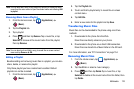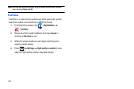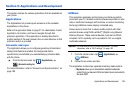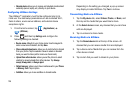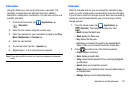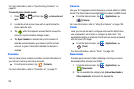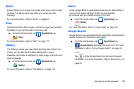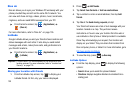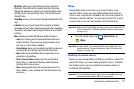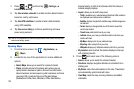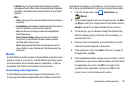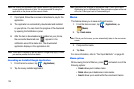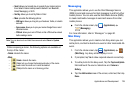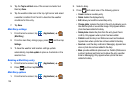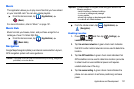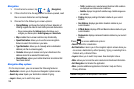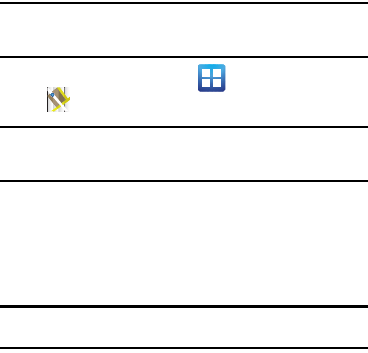
Applications and Development 131
• My Places
: allows you to see locations you have marked as
favourites. Press and hold on a location and when the screen
displays the address box, tap the box to open the details screen
and tap the star in the upper-right corner. It will be listed in your
Starred Places.
• Clear Map
: allows you to remove all markings and layers from the
map.
• Latitude
: lets you and your friends share locations and status
messages with each other. It also lets you send instant messages
and emails, make phone calls, and get directions to your friends’
locations.
•More
: allows you to select the following additional options:
–
Labs
: this is a testing ground for experimental features that aren’t
ready for primetime. They may change, break or disappear at any
time. Click on a Lab to enable or disable it.
–
Cache Settings
: allows you to set options to pre-fetch map tiles when
not using Wi-Fi and to clear the cache that holds the map tiles.
–
Help
: displays the Google Mobile Help web page where you can
receive help on Google Maps.
–
Terms, Privacy & Notices
: displays the Terms and Conditions,
Privacy Policy, o r Legal Notices information. Select the desired
information from the pop-up menu.
–
About
: displays general information about Google maps such as
Version, Platform, Locale, Total data sent, Total data received, Free
memory, etc.
Maps
Google Maps allow you to track your current location, view
real-time traffic issues, and view detailed destination directions.
There is also a search tool included to help you locate places of
interest or a specific address. You can view locations on a vector
or aerial map, or you can view locations at the street level.
Important!:
Before using Google Maps you must have an active data (3G/4G)
or Wi-Fi connection. The Maps application does not cover every
country or city.
ᮣ
From the Home screen, tap (
Applications
)
(
Maps
).
Important!:
For best results, it is recommended that you enable all of your
location services. For more information, refer to “Location and
Security” on page 179.
Enabling a Location source
Before you use Google Maps and find your location or search for
places of interest, you must enable a location source. To enable
the location source you must enable the wireless network, or
enable the GPS satellites.
Important!:
The more location determining functions are enabled, the more
accurate the determination will be of your position.