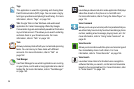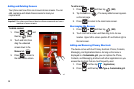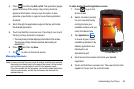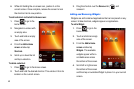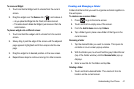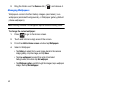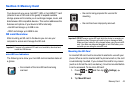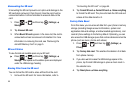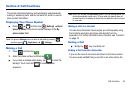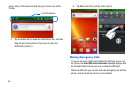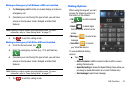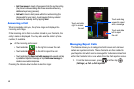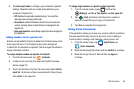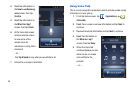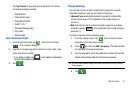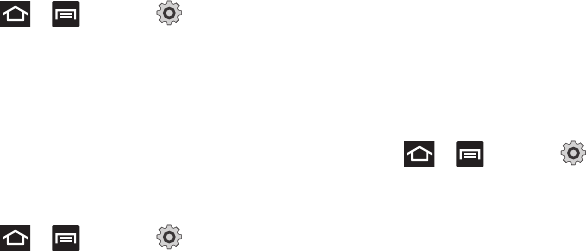
44
Unmounting the SD card
Unmounting the SD card prevents corruption and damage to the
SD card while removing it from the slot. Also the card must be
unmounted before it can be formatted to erase all data on the
card.
1. Press and then tap (
Settings
)
Storage.
2. Tap
Unmount
SD card
.
3. When
Mount SD card
appears in the menu list, the card is
unmounted and can be removed or formatted. For more
information on removing the card, see “Removing the
microSD Memory Card” on page 5.
SD card Status
To view the total and available space on your SD card:
ᮣ
Press and then tap (
Settings
)
Storage. Total space and Available space are displayed
under the USB storage heading.
Erasing Files from the SD card
You can format the SD card to erase all files from the card.
1. Unmount the SD card. For more information, refer to
“Unmounting the SD card” on page 44.
2. Tap
Format SD card
Format SD card
Erase everything
to format the SD card. The phone formats the SD card and
erases all the data stored on it.
Factory Data Reset
From this menu you can erase all data from your phone’s memory
storage (including Google account information, system and
application data and settings, and downloaded applications), and
reset all phone settings to the factory default. Optionally, you can
also erase the USB storage space that contains data stored on the
phone (such as music, photos and videos).
1. Press and then tap (
Settings
)
Privacy
.
2. Tap
Factory data reset
. This enables the deletion of all data
from phone memory.
3. If you also want to erase the USB storage space in the
phone, tap Format USB storage to place a check mark in
the selection box.
4. Tap
Reset phone
Erase everything
.