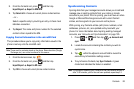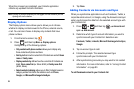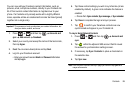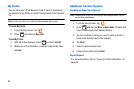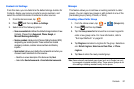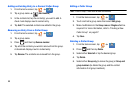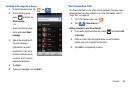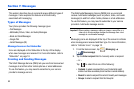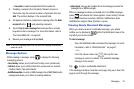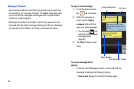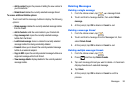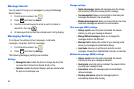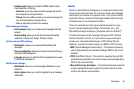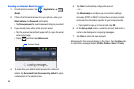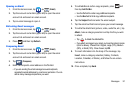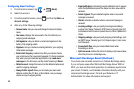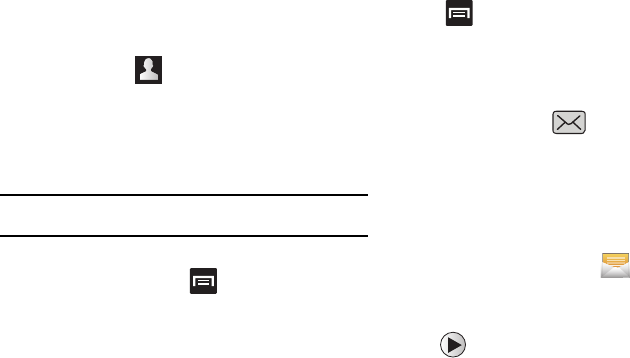
Messages 91
• Favourites
: to select a recipient from the Favourites list.
3. If adding a recipient from Contacts, Recent, Groups or
Favourites, tap the contact to place a checkmark then tap
Add
. The contact displays in the recipient field.
4. As required, add more recipients by tapping either the
Enter
recipient
field or and selecting recipients.
5. Tap the
Tap to enter message
field and use the on-screen
keypad to enter a message. For more information, refer to
“Text Input Methods” on page 62.
6. Review your message and tap
Send.
Note:
If you exit a message before you tap send the message automatically
saves as a draft.
Message Options
While creating a message, press to display the following
messaging options:
•
Insert smiley
: allows you to add insert smiley icons (emoticons).
•
Add text
: allows you to add text items from sources such as: Location,
Contacts, Memo, Task and Calendar.
•
Add/Remove slide
: converts an SMS message into an MMS (Multimedia)
message and allows you to attach an existing slideshow.
•
Add subject
: lets you add a subject line to the message (converts the
message into an MMS message).
When a message has been converted into in an MMS message,
press and choose from these options: Insert smiley, Preview
(if an image has been inserted), Add text, Add/Remove slide,
Add/Remove subject, More (Duration, Layout).
Viewing Newly Received Messages
When you receive a text or multimedia message, your phone
notifies you by displaying within the Notification area at the
top left of your Home screen.
To read a message:
•
Open the Notification Bar and select the message. For more
information, refer to “Notification Bar” on page 21.
– or –
From the Home screen, tap
then tap the new
message to view its contents. The selected message
displays on the screen.
Tap to play a multimedia attachment.
If the message contains more than one page, drag up or down the
page to scroll through the message.