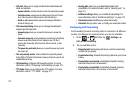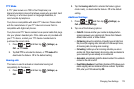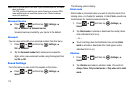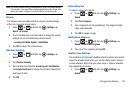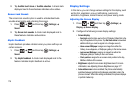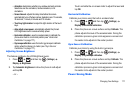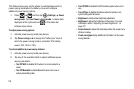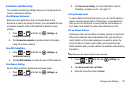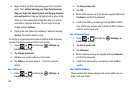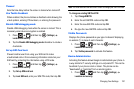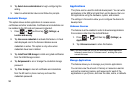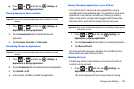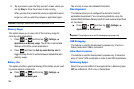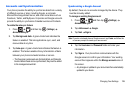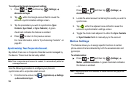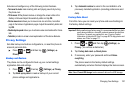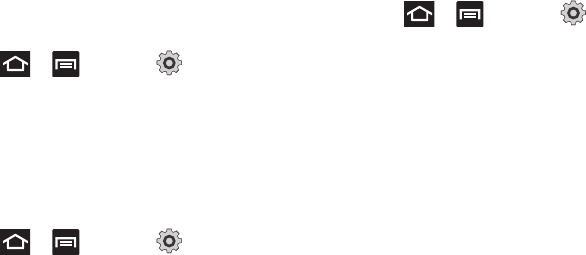
180
4.
Begin drawing a pattern by touching your first on-screen
point. Then,
without removing your finger from the screen,
drag your finger over adjacent points until the gray trace line
joins each point
and they are highlighted with a green circle.
When you have connected at least four dots in a vertical,
horizontal or diagonal direction, lift your finger from the
screen and tap
Continue
.
5. Confirm the new pattern by redrawing it and then tapping
Confirm
. The Unlock pattern is set.
To change the previously stored unlock pattern when necessary
(as you change your password from time to time):
1. Press and then tap (
Settings
)
Location and security
.
2. Tap
Change screen lock
.
3. Retrace your current pattern on the screen.
4. Tap
Pattern
and repeat steps 3 - 7 from the previous
section.
Set a PIN Lock
1. Press and then tap (
Settings
)
Location and security
.
2. Tap
Set up screen lock
.
3. Tap
PIN
.
4. Enter a PIN number using the numeric keypad and touch
Continue
to confirm the password.
5. Confirm the PIN by re-entering it and tap
OK
to confirm.
Your phone now requires you to enter this PIN number in
order to unlock the phone.
Set a Password Lock
1. Press and then tap (
Settings
)
Location and security
.
2. Tap
Set up screen lock
.
3. Tap
Password
.
4. Enter a password using the keypad and tap
Continue
to
confirm the password.
5. Confirm the password by re-entering it and tap
OK
to
confirm.
Use Visible Pattern
When enabled, this feature displays the unlock pattern as you
draw it with your finger.