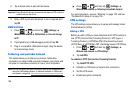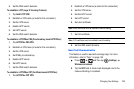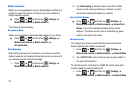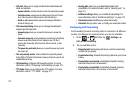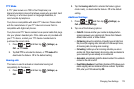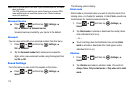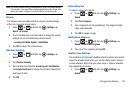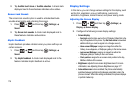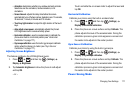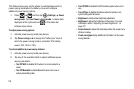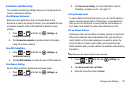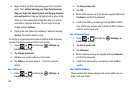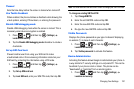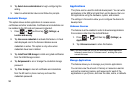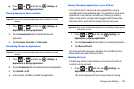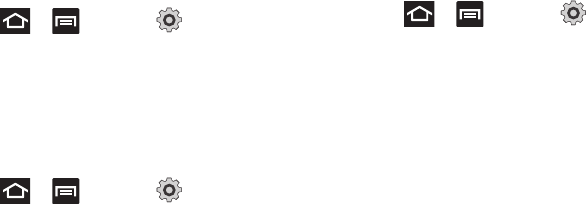
176
2.
Tap
Audible touch tones
or
Audible selection
. A check mark
displayed next to these features indicates active status.
Screen Lock Sounds
The screen lock sounds option is used to activate/deactivate
sounds when locking and unlocking the screen.
1. Press and then tap (
Settings
)
Sound
.
2. Tap
Screen lock sounds
. A check mark displayed next to
these features indicates active status.
Haptic Feedback
Haptic feedback provides vibration when you press soft keys on
certain screens.
1. Press and then tap (
Settings
)
Sound.
2. Tap
Haptic feedback
. A check mark displayed next to the
feature indicates Haptic feedback is active.
Display Settings
In this menu, you can change various settings for the display, such
as the font, orientation, pop-up notifications, puzzle lock,
animation, brightness, screen timeout, and power saving mode.
Adjusting the Screen Display
1. Press and then tap (
Settings
)
Display
Screen display
.
2. Configure the following screen display settings:
• Screen display:
–
Font style
: sets the fonts used on the LCD display. Default font is the
only font supplied w th the phone. Tap
Get fonts online
to download
additional fonts (you must be signed in to a Google account).
–
Home screen Wallpaper
: assigns an image from either the
Gallery, Live wallpapers, or Wallpaper gallery to the Home screen.
–
Lock screen Wallpaper
: assigns an image from either the
Wallpaper gallery or Gallery to the Lock screen.
–
Clock position
: assigns the on-screen clock position to the top,
Middle or Bottom of the screen.
• Brightness
: adjusts the on-screen brightness level. For more
information, see Adjusting Screen Brightness on page 177.
• Auto-rotate screen
: when enabled, the phone automatically
switches between portrait and landscape orientation when the
phone is turned. When this setting is disabled, the phone displays
in portrait mode only.