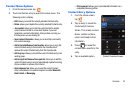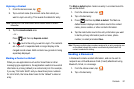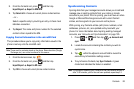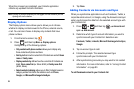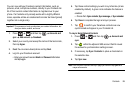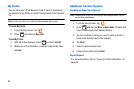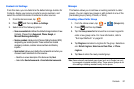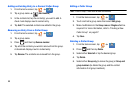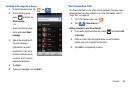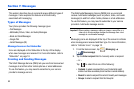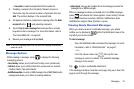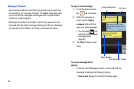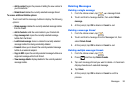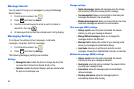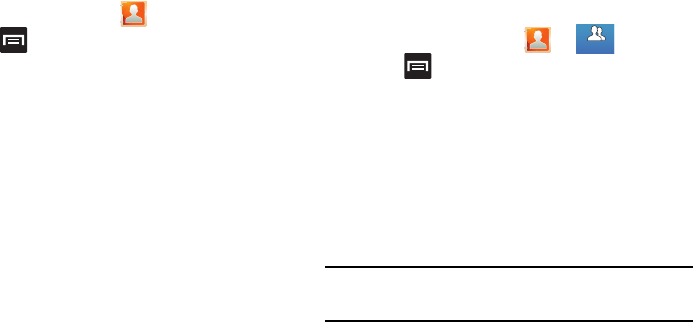
Contacts 87
Contact List Settings
From this menu you can determine the default storage location for
Contacts, display your service provider’s service numbers, and
select the contact information transferred to other sources.
1. From the Home screen, tap .
2. Press and then tap
More
Settings
.
3. Select one of the following options:
• Save new contacts to
: defines the default storage location of new
Contacts. Choose from:
Always ask
,
Phone
,
Google
, or
Microsoft Exchange ActiveSync
.
• Service numbers:
displays a list of Service Dialing Numbers (SDN)
assigned by your service provider. These numbers can include
emergency numbers, customer service numbers and directory
inquiries.
• Send contact
: allows you to define the namecards sent when you
choose to send namecards to other sources.
–
Read the on-screen description of this feature and tap
Next
.
–
Select either
Send all namecards
or
Send individual namecards
.
Groups
This feature allows you to add new or existing contacts to caller
groups. You can create new groups or add contacts to one of the
pre-loaded groups (Family, Friends, or Work).
Creating a New Caller Group
1. From the Home screen, tap (
Groups
tab).
2. Press and then tap
Create
.
3. Tap the
Group name
field and use the on-screen keypad to
enter a new group name. For more information, refer to
“Text Input Methods” on page 62.
4. Tap
Ringtone
and select a ringtone for the group. Selections
are:
Default ringtone
,
Select sound from Files
, or
Phone
ringtone
.
5. Tap
Save
to store the newly created group.
Note:
Some externally maintained group types (such as in Google) can only
be managed or updated remotely online. These external groups do not
allow editing or deleting members locally via the phone.
p
Groups