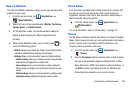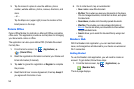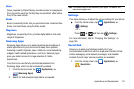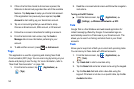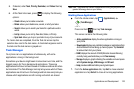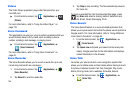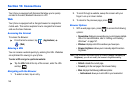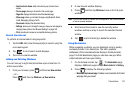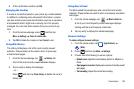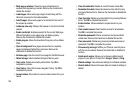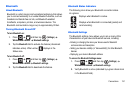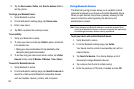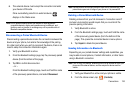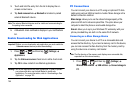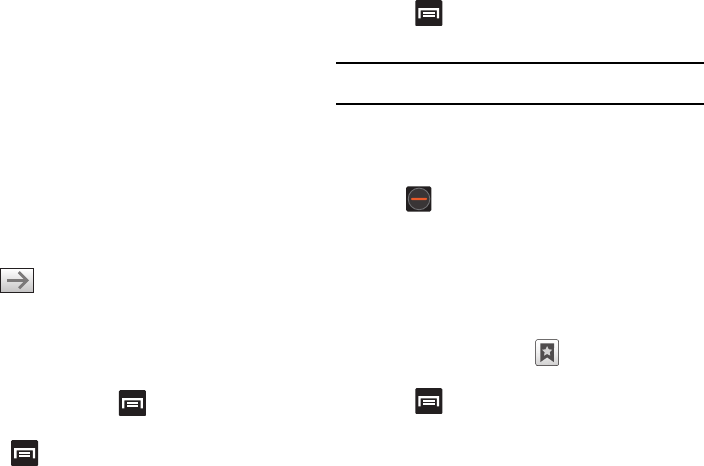
Connections 147
–
Add shortcut to Home
: adds a shortcut to your phone’s Home
screen.
–
Find on page
: allows you to search in the current page.
–
Page info
: displays information about the selected page.
–
Share page
: allows you to share the page using Bluetooth, Email,
Gmail, Messaging, My tag or Wi-Fi.
–
Downloads
: displays the download history.
–
Settings
: allows you to change the way you view your web pages by
changing these options. See “Browser Settings” on page 149.
–
Print
: provides print access on compatible Samsung printers.
Search the Internet
To perform an internet search using keywords:
1. Tap the URL field, enter the keyword(s) to search using the
on-screen keypad.
2. Tap . A list of search results displays.
3. Tap a link to view the website.
Adding and Deleting Windows
You can have up to eight Internet windows open at one time. To
add a new window:
1. From your browser, press and then tap
New window.
– or –
Press and then tap
Windows
New window
.
2. A new browser window displays.
3. Press and then tap
Windows
to see a list of all open
windows.
Note:
This icon will display a number that corresponds to the current number
of active browser windows.
4. Scroll across the screen to view the currently active
windows and tap an entry to launch the selected Internet
window.
5. Tap next to the listing to delete the window.
Using Bookmarks
While navigating a website, you can bookmark a site to quickly
and easily access it at a future time. The URLs (website
addresses) of the bookmarked sites display in the Bookmarks
page. From the Bookmarks page you can also view your Most
visited websites and view your History.
1. On the browser screen, tap . The
Bookmarks
page
displays. Additional pages include
Most visited
and
History
.
2. Press to display the following options:
• Bookmark last-viewed page
: Creates a new bookmark for the last
webpage that you viewed.