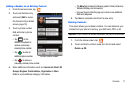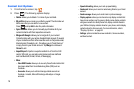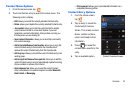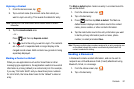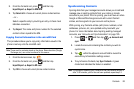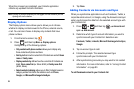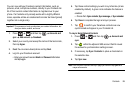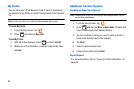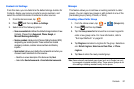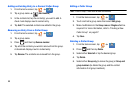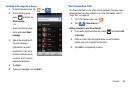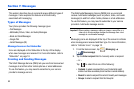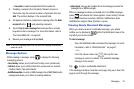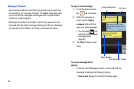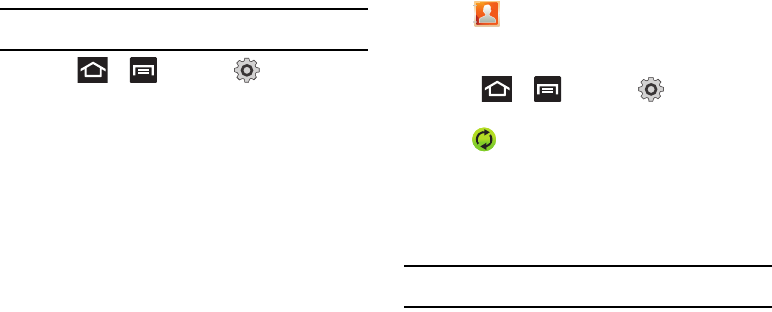
Contacts 85
You can now add your Facebook contact information, such as
pictures, email, and phone numbers, directly to your Contacts list.
All of their current contact information is migrated over to your
phone. If a Contacts entry already exists with a slightly different
name, separate entries are created and can later be linked (joined)
together into a single entry.
Important!:
This process not only synchronizes your contact information, but
also your status, events, and more.
1. Press and then tap
Accounts and
sync
Add account
Facebook.
2. Select your country and accept the terms of the Social Hub,
then tap
Agree
.
3. Read the on-screen descriptions and tap
Next
.
4. Log into your Facebook account:
•
Enter your account’s access
Email
and
Password
information
and tap
Log in
.
5. Tap those contact settings you wish to synchronize (all are
enabled by default). A green circle indicates the feature is
enabled.
•
Choose from:
Sync contacts
,
Sync message
, or
Sync calendar
.
6. Tap
Done
to complete the login and sync process.
7. Tap to confirm your Facebook contacts are now
synchronized and appear in your Contacts list.
To resync Social Network Contacts:
1. Press and then tap
Accounts and
sync.
2. Tap within the adjacent SNS account field to reveal
the account’s synchronization settings screen.
3. If necessary, tap Sync Contacts to place a checkmark in
the selection box.
4. Tap
Sync now
.
Note:
From the main Accounts and sync page you can also tap
Sync all
to
resync all accounts.