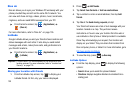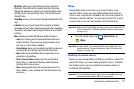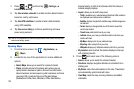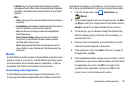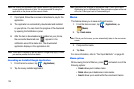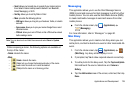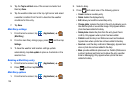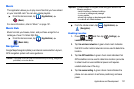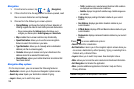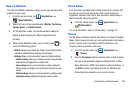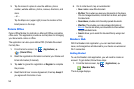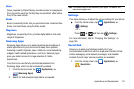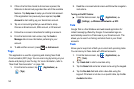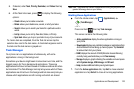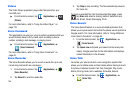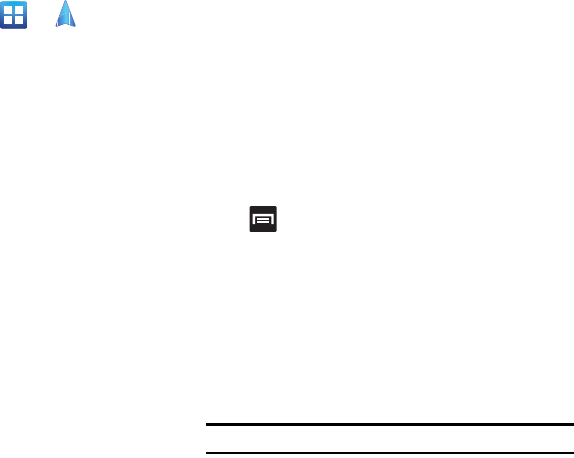
138
Navigation
1. From the Home screen, tap (
Navigation
).
2. If this is the first time the application has been opened, read
the on-screen disclaimer and tap
Accept
.
3. Choose from the following on-screen options:
• Driving/Walking
: configures the method of travel. Selection of
Walking negates the need to track traffic jams and obstructions.
–
Driving mode enables the
Settings
feature that allows you to
configure your Route options:
Avoid highways
and
Avoid tolls
.
•Map
: enables the on-screen real-time map functionality.
• Speak Destination
: allows you to use the voice recognition
feature to search for locations in your area.
• Type Destination
: allows you to manually enter a destination
address (via the on-screen keypad).
• Contacts
: allows you to receive turn-by-turn directions to the
address stored for a selected Contacts entry.
• Starred Places
: allows you to obtain directions to locations that
have been starred.
Navigation Map options
On the map screen, you can access the following features:
•
Destination
: returns you to the previous Navigation options screen.
•
Search by voice
: Speak your destination instead of typing.
•
Layers
: allows you to switch map views:
–
Traffic
: (available only in selected areas) Real-time traffic conditions
are displayed over roads as color-coded lines.
–
Satellite
: displays Google Earth satellite image. Satellite images are
not real-time.
• Parking
: displays parking information relative to your current
location.
• Gas Stations
: displays gas station locations relative to your
current location.
• ATMs & Banks
: displays ATM and Bank locations relative to your
current location.
• Restaurants
: displays restaurant locations relative to your current
location.
Press to access additional options:
•
Search
: search for a destination.
•
Set Destination
: returns you to the navigation options screen where you
can access a destination by either Speaking, Typing, or selecting from a
Contacts entry or Starred Place.
•
Layers
: allows you to switch map views. See description above.
•
Mute
: allows you to mute the audio readout and directional information.
•
Exit Navigation
: terminates the application.
•
More
: provides additional application information: Help and Terms,
Privacy & Notices.
Caution!:
Navigation is a beta product. Use caution.