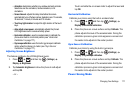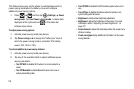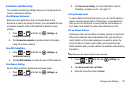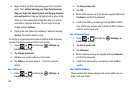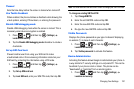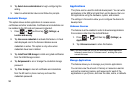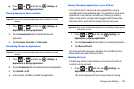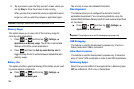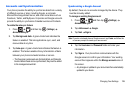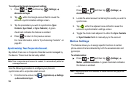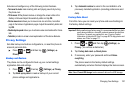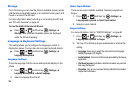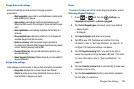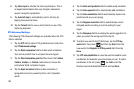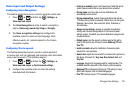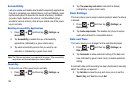Changing Your Settings 185
Accounts and Synchronization
Your phone provides the ability to synchronize data from a variety
of different sources or sites, including Google, a corporate
Microsoft Exchange Email Server, and other social sites such as
Facebook, Twitter, and MySpace. Corporate and Google accounts
provide the ability to synchronize Calendar events and Contacts.
To enable the auto-sync feature:
1. Press and then tap (
Settings
)
Accounts and sync
.
2. Tap Background data. A green checkmark indicates the
feature is enabled. This lets applications sync, send, and
receive data at any time
3. Tap
Auto-sync
. A green checkmark indicates the feature is
enabled. This feature enables the synchronization of data
between your phone and external sites or servers.
•
The three main components are Contacts Email, and Calendar
Events. Before these can be synchronized, they must be added
to the managed accounts list.
Synchronizing a Google Account
By default, there are no accounts managed by the device. They
must be manually added.
To manage an existing Google account
:
1. Press and then tap (
Settings
)
Accounts and sync
.
2. Tap
Add account
Google
.
3. Tap
Next
Sign in
.
Note:
If you do not already have a Google account, tap
Create
and follow the
on-screen prompts to create your new account.
4. Tap the
Username
and
Password
fields and enter your
information.
5. Tap
Sign in
. Your phone then communicates with the
Google servers to confirm your information. Your existing
account then appears within the
Manage accounts
area of
the screen.
•
Any changes or updates to your account are then automatically
updated to your device.