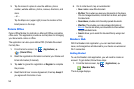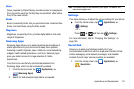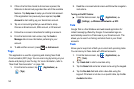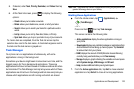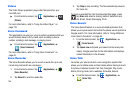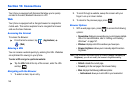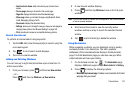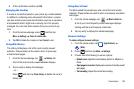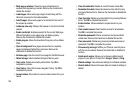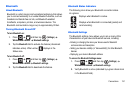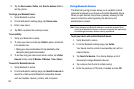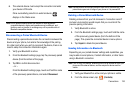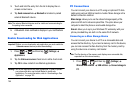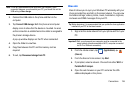148
• List/Thumbnail view
: Select
Thumbnail view
(default) to view a
thumbnail of the webpage with the name listed, or select
List view
to view a list of the bookmarks with Name and URL listed.
• Create folder
: Creates a new folder in which to store new
bookmarks.
• Change order
: Rearranges the current bookmarks.
• Move to folder
: Selected bookmarks are moved to a selected
folder.
• Delete
: Erases selected bookmarks.
3. Tap a bookmark to view the webpage, or touch and hold a
bookmark for the following options:
•Open
: Opens the webpage of the selected bookmark.
• Open in new window
: Opens the webpage in a new window.
• Edit bookmark
: Allows you to edit the name or URL of the
bookmark. For more information, refer to
“Editing Bookmarks”
on page 148.
• Add shortcut to Home
: Adds a shortcut to the bookmarked
webpage to your phone’s Home screen.
• Share link
: Allows you to share a URL address via Bluetooth,
Email, Gmail, Messaging, My tag, or Wi-Fi.
• Copy link URL
: Allows you to copy the URL address to use in a
message.
• Delete bookmark
: Allows you to delete a bookmark. For more
information, refer to
“Deleting Bookmarks”
on page 148.
• Set as homepage
: Sets the bookmark to your new homepage.
Adding Bookmarks
1. From the Home webpage, tap
Add
.
2. Use the on-screen keypad to enter the name of the
bookmark and the URL.
3. Assign a folder location.
Home
is the default.
4. Tap
OK
. The new save page now appears on the
Bookmarks page.
Editing Bookmarks
1. From the Bookmarks page, touch and hold the bookmark
you want to edit.
2. Tap
Edit bookmark
.
3. Use the on-screen keypad to edit the name of the bookmark
or the URL.
4. Tap
OK
.
Deleting Bookmarks
1. From the Bookmarks page, touch and hold the bookmark
you want to delete.
2. Tap
Delete bookmark
.