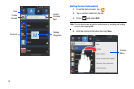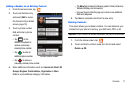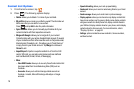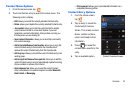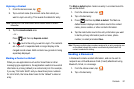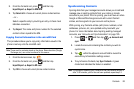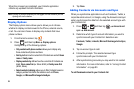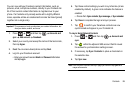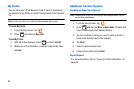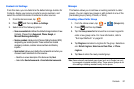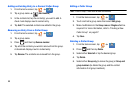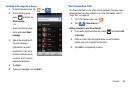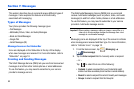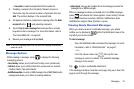84
When the process has completed, your
Contacts
application
reflects any updated Contact information.
Note:
Syncing of contacts requires you are logged into the accounts you are
syncing with via the device.
Display Options
The Display options menu allows you to allows you to choose
whether to display contacts saved to the Phone, external source,
or all. You can also choose to display only contacts that have
phone numbers.
1. From the Home screen, tap .
2. Press and then tap
More
Display options
.
Configure any of the following options:
• Only contacts with phone number
allows you to display only
those contacts with phone numbers.
• Sort by
defines how the current list of Contacts are sorted:
Given
name
or
Family name
.
• Display contacts by
defines how the current list of Contacts are
listed:
Given name first
(ex: Steve Smith) or
Family name first
(Smith, Steve).
• Select contacts to display
allows you to filter Contacts based on
category entries from within the locations such as:
Phone
,
Google
, and
Microsoft Exchange ActiveSync
.
3. Tap
Done
.
Adding Contacts via Accounts and Sync
When you synchronize applications such as Facebook, Twitter, a
corporate email account, or Google, using the Accounts and sync
option synchronizes the data from the selected account type with
your Contacts list.
1. Press and then tap
Accounts and
sync
Add account
.
2. Determine which type of account information you want to
synchronize with your Contact list. Selections are:
Facebook, Twitter, LinkedIn, Microsoft Exchange ActiveSync,
Google
.
3. Tap an account type to add.
4. Follow the prompts. The selected account type
synchronizes with your Contacts list.
5. After synchronizing accounts you may want to link contact
information. For more information, refer to “Joining Contact
Information” on page 80.
To add Facebook content to your Contacts list: