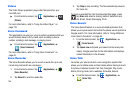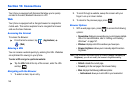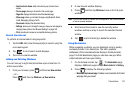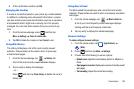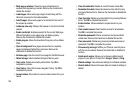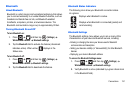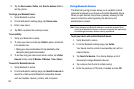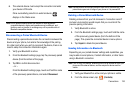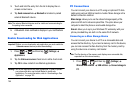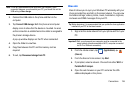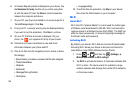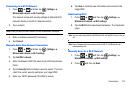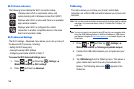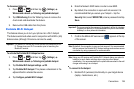152
3.
Tap the
Device name
,
Visible
, and
Scan for devices
fields to
set the options.
To change your Bluetooth name:
1. Verify Bluetooth is active.
2. From the Bluetooth settings page, tap
Device name
.
3. Enter a new name.
4. Tap
OK
to complete the rename process.
To set visibility:
1. Verify your Bluetooth is active.
2. To make your device visible tap
Visible
to place a checkmark
in the selection box.
•
Making your device visible allows it to be detected by other
devices for pairing and communication.
3. To set how long your device will remain visible, tap
Visible
time-out
and
tap a time
(
2 Minutes, 5 Minutes, 1 Hour, Never
)
.
To search for Bluetooth devices:
1. Verify Bluetooth is active.
2. From the Bluetooth settings page, tap
Search for devices
to
search for visible external Bluetooth-compatible devices
such as headsets, devices, printers, and computers.
Pairing Bluetooth Devices
The Bluetooth pairing process allows you to establish trusted
connections between your device and another Bluetooth device.
When you pair devices, they share a passkey, allowing for fast,
secure connections while bypassing the discovery and
authentication process.
Note:
Pairing between two Bluetooth devices is a one-time process. Once
pairing is established the devices continue to recognize their partnership
and exchange information without entering a passcode.
To pair your device with another Bluetooth device:
1. Verify Bluetooth is active.
2. From the Bluetooth settings page, tap
Visible
.
Your device must be visible to successfully pair with an
external device.
3. Tap
Search for devices
. Your device displays a list of
discovered in-range Bluetooth devices.
4. Tap a device from the list to initiate pairing.
5. Enter the passkey or PIN code, if needed, and tap
OK
.