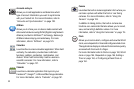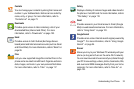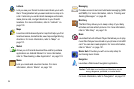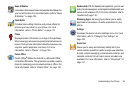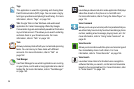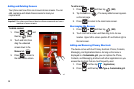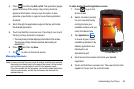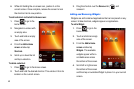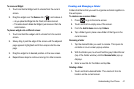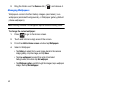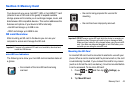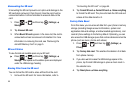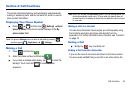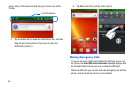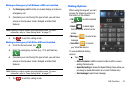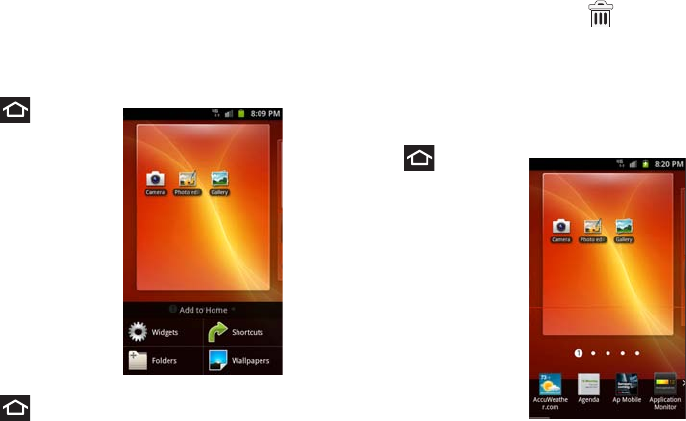
40
6.
While still holding the on-screen icon, position it on the
current screen. Once complete, release the screen to lock
the shortcut into its new position.
To add a shortcut via the Add to Home screen:
1. Press to go to the
Home screen.
2. Navigate to a screen with
an empty area.
3. Touch and hold an empty
area of the screen.
4. From the
Add to Home
screen
window tap
Shortcuts
.
5. Scroll up or down the list
and tap a selection.
To delete a shortcut:
1. Press to go to the Home screen.
2. Touch and hold the desired shortcut. This unlocks it from its
location on the current screen.
3. Drag the shortcut over the
Remove
tab ( ) and
release it.
Adding and Removing Widgets
Widgets are self-contained applications that can be placed on any
screen. Unlike shortcuts, widgets appear as applications.
To add a Widget:
1. Press to go to the
Home screen.
2. Touch and hold an empty
area of the screen.
3. From the
Add to Home
screen
window tap
Widgets
. The available
widgets appear within a
scrollable area across
the bottom of the screen.
4. Scroll left or right across
the bottom of the screen
and then tap an available Widget to place it on your current
screen.