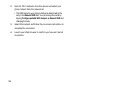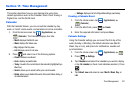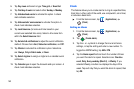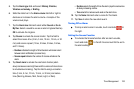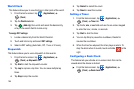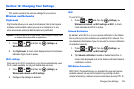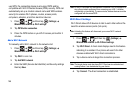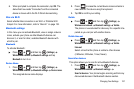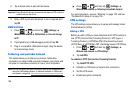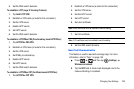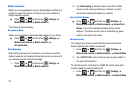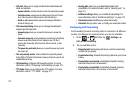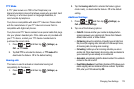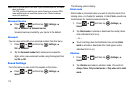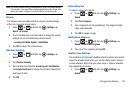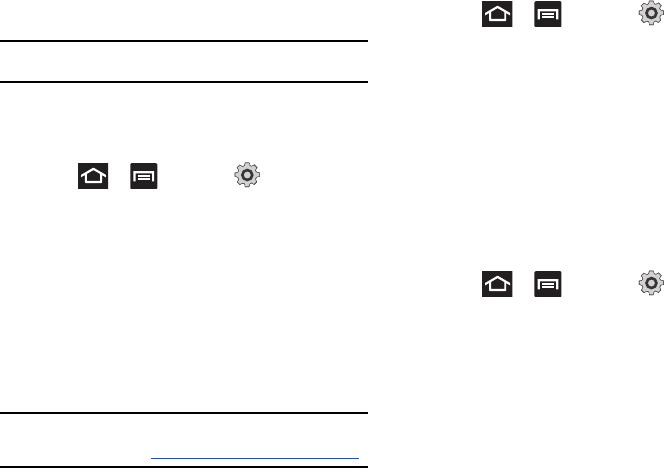
168
2.
Tap a device name to pair with the device.
Important!:
Some Bluetooth devices are secured and require a PIN number to
confirm and pair with them.
3. Enter a PIN to pair with the device, if one is required, and
tap
OK
.
USB Utilities
1. Press and then tap (
Settings
)
Wireless and network
USB utilities
Connect storage
to PC
.
2. If prompted to turn USB debugging mode off, tap
OK
.
3. Plug in a compatible USB cable to begin using the device
for mass storage mode.
Tethering and portable hotspot
This option allows you to share your phone’s mobile data
connection via a direct USB connection between your phone and
computer or a wireless connection to one or more computers.
Note:
You can not mount your phone’s microSD card to your computer while
using the USB tethering feature. If additional software or USB drivers
are required, navigate to: http://www.samsung.com/us/support/downloads.
ᮣ
Press and then tap (
Settings
)
Wireless and network
Tethering and portable hotspot
.
For more information, see see “Tethering” on page 158. and see
“Portable Wi-Fi Hotspot” on page 159..
VPN settings
The VPN settings menu allows you to set up and manage Virtual
Private Networks (VPNs).
Adding a VPN
Before you add a VPN you must determine which VPN protocol to
use: PPTP (Point-to-Point Tunneling Protocol), L2TP (Layer 2
Tunneling Protocol), L2TP/IPSec PSK (Pre-shared key based
L2TP/IPSec), or L2TP/IPSec CRT (Certificate based L2TP/IPSec).
1. Press and then tap (
Settings
)
Wireless and network
VPN settings
.
2. Tap
Add VPN
.
To establish a PPTP (Point-to-Point Tunneling Protocol):
1. Tap Add PPTP VPN.
2. Establish a VPN name (a name for this connection).
3. Set the VPN server.
4. Enable encryption (if desired).