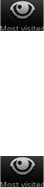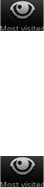
100 Web browser
Viewing a page that you often visit
1. While viewing a webpage, press MENU, and then tap Bookmarks.
2. On the Most visited tab , navigate to the page you want to view, and then
tap the page.
Clearing the list of most visited pages
1. While viewing a webpage, press MENU, and then tap Bookmarks.
2. On the Most visited tab , press MENU, and then tap Clear all.
Changing the view of bookmarks or most visited pages
1. While viewing a webpage, press MENU, and then tap Bookmarks.
2. On the Bookmarks tab or the Most visited tab, press MENU, and then tap
Thumbnails, List, or Grid to change the view. For example, if you are in
Thumbnails view and you want to view bookmarks in a grid, press MENU > List,
and then press MENU > Grid.
Setting browser options
Customize the web browser to suit your browsing lifestyle. Set display, privacy, and
security options when using the web browser.
From the browser screen, press MENU, and then tap More > Settings.