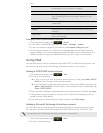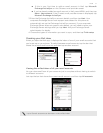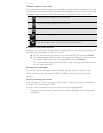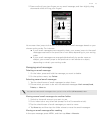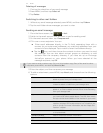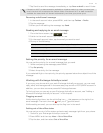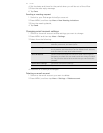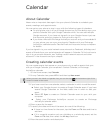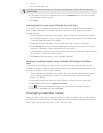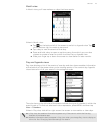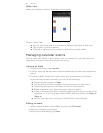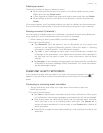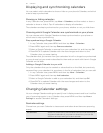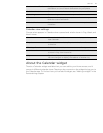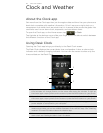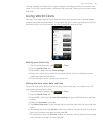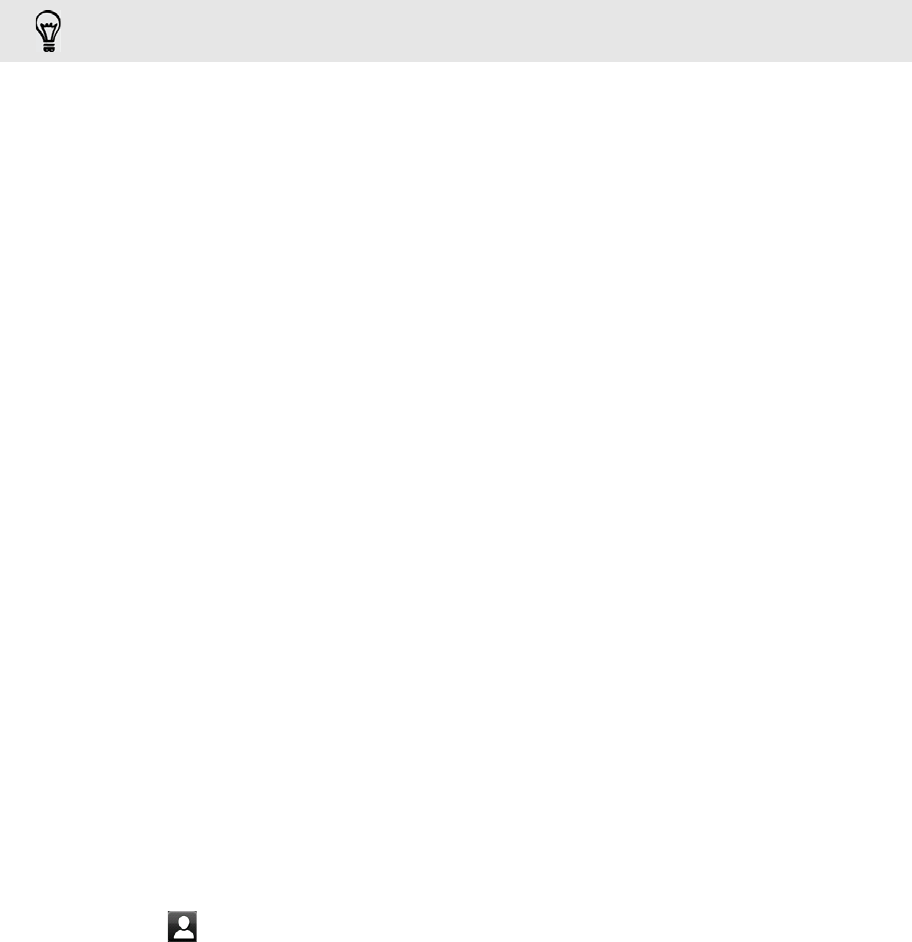
78 Calendar
7. Set the reminder time.
8. If the event occurs on a regular basis, tap the Repetition box and then choose
how often the event occurs.
9. Tap Save.
Inviting guests to your event (Google Account only)
If you want to invite guests to your event, you need to create and add the event in
your Google Calendar. An invitation email will be sent to your guests using your
Google Account.
1. Open Calendar and create a new event. Tap the Calendar field and then select
your Google Account (or one of your other Google Calendars). For the steps, see
"Creating calendar events" for details.
2. Add details about the event, such as date and time, location, and more.
3. In the Guests field, enter the email addresses of everyone you want to invite to
the event. Separate multiple addresses with commas ( , ).
If the people to whom you send invitations use Google Calendar, they’ll receive
an invitation in Calendar and by email.
4. Tap Save to add the event to your Google Calendar.
Sending a meeting request using Calendar (Exchange ActiveSync
only)
If you have an Exchange ActiveSync account set up on your phone, you can use
Calendar to create a meeting appointment and send a meeting request email to the
people you want to invite to your meeting.
1. Open Calendar and create a new event. Tap the Calendar field and then select
your Exchange ActiveSync account. For the steps, see "Creating calendar
events" for details.
2. Add details about the meeting, such as date and time, location, and more.
3. Press MENU and then tap Meeting Invitation.
4. Tap and choose attendees from your contacts or Company directory.
5. Enter your message and then tap Send.
Changing calendar views
When you open Calendar, it displays the Month view by default. You can also display
the Calendar in Agenda, Day, or Week view. To change between calendar views, press
MENU, and then choose the type of view that you want.
You can add another reminder time in a Google Calendar event. Press MENU and then tap
Add reminder.