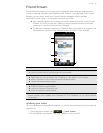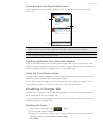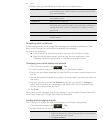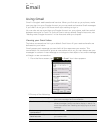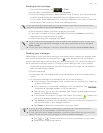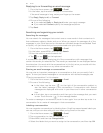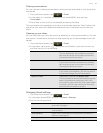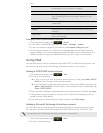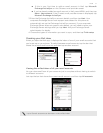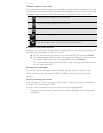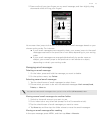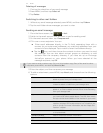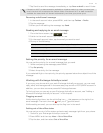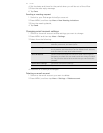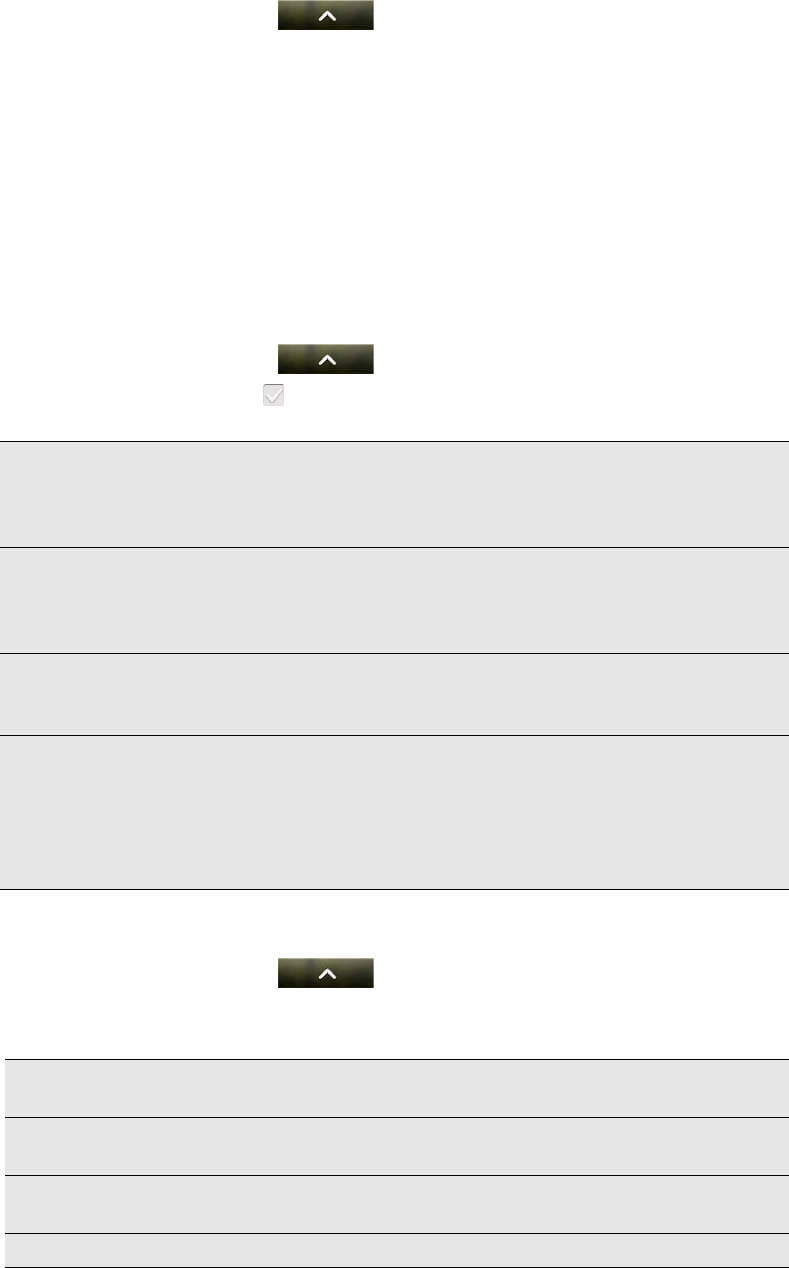
Email 69
Filtering conversations
You can choose to display conversations that have the same label or only those that
are starred.
1. From the Home screen, tap > Gmail.
2. In the Inbox or in another conversation list, press MENU, and then tap
Go to labels.
3. Tap a label to view a list of conversations bearing that label.
The conversation list resembles your Inbox, but the label replaces “Inbox” below the
status bar. You work with labeled conversations lists in the same way as with your
Inbox.
Cleaning up your Inbox
You can clean up your Inbox by archiving, deleting, or muting conversations. You can
also report a conversation as spam to stop receiving any future messages from that
sender.
1. From the Home screen, tap > Gmail.
2. In the Inbox, tap the box ( ) before the conversations you want to work on,
and then do any of the following:
Changing Gmail settings
1. From the Home screen, tap > Gmail.
2. In the Inbox, press MENU and then tap More > Settings.
3. Set the following options:
Delete Ta p Delete.
If you’ve deleted the conversation by accident,
tap Undo at the top of the screen to move the
conversation back to the Inbox.
Archive Ta p Archive.
If you’ve archived the conversation by accident,
tap Undo at the top of the screen to move the
conversation back to the Inbox.
Mute Press MENU, and then tap Mute.
If you ‘mute’ a conversation, you will not receive
any future messages for that conversation
Report as spam Press MENU, and then tap Report spam.
The Gmail webmail service works hard to prevent
spam (unwanted and unsolicited “junk” mail)
from reaching your Inbox. But when spam makes
it through, you can help improve the service by
reporting the conversation as spam.
Signature Enter a signature that automatically appears at the end of
your email messages.
Confirm actions Show a confirmation box when you archive, delete or send
a conversation.
Auto-advance Select which conversation to display after you delete or
archive a conversation.
Message text size Adjust the size of text in your email messages.