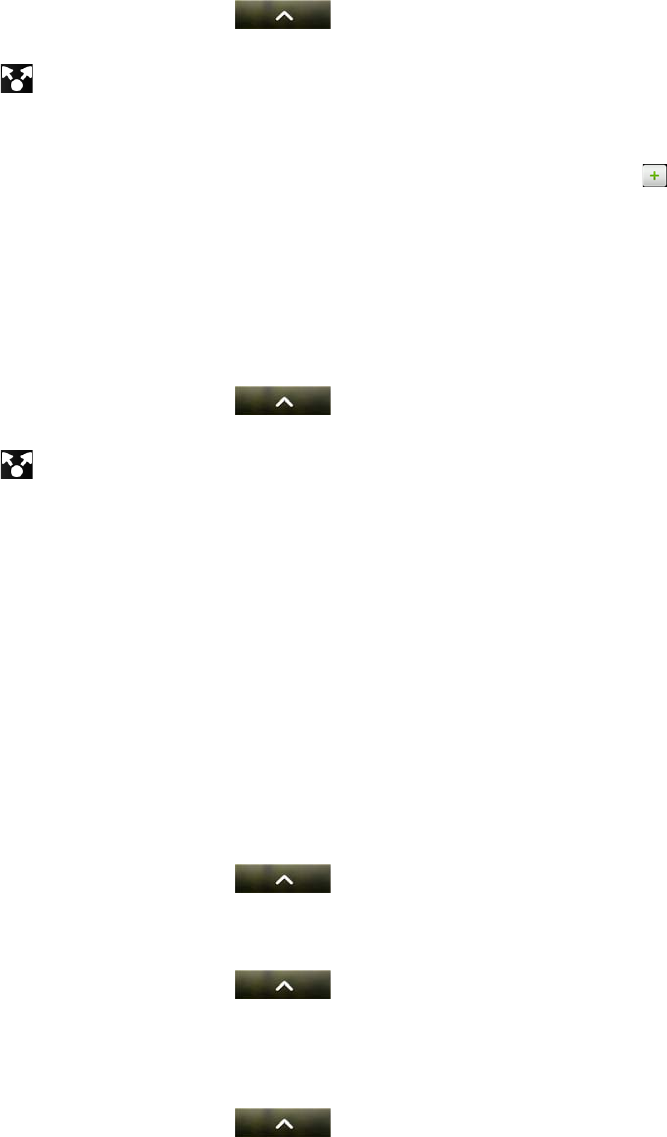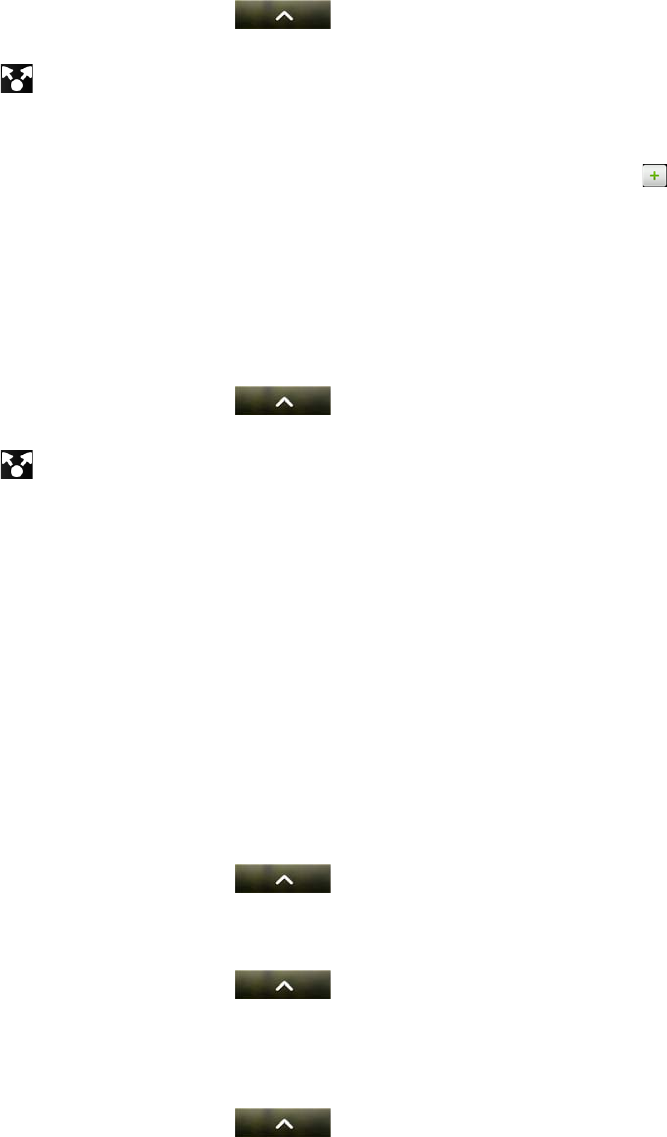
118 Photos, videos, and music
9. Tap Done.
Sharing photos on Picasa
You need to be signed in to a Google Account to be able to upload photos to the
Picasa™ photo organizing service.
1. From the Home screen, tap > Gallery.
2. Tap the album where the photos you want to share are in.
3. Tap , and then tap Picasa.
4. Select the photos you want to share and then tap Next.
5. Enter a caption for the photos you’re uploading.
6. Select the online album where you want to upload the photos, or tap to
create a new album.
7. Tap Upload.
You can view the photos online at http://picasaweb.google.com.
Sharing videos on YouTube
You can share your videos by uploading them to YouTube™. Please sign in to your
YouTube or Google Account, if you’re asked to do so.
1. From the Home screen, tap > Gallery.
2. Tap the album where the videos you want to share are in.
3. Tap , and then tap YouTube.
4. Select the videos you want to share and then tap Next.
5. Enter a title for the videos you’re uploading.
6. Tap More details and enter the prompted information, such as description and
tags, and select a privacy option.
7. Tap Upload.
Viewing photos in your T-Mobile Album social networks
Right on the Gallery app, check what you and your friends have uploaded to your
social networks (Facebook and Flickr only) and your T-Mobile Album.
Viewing photos on your T-Mobile Album
You need to be logged in to your Live Gallery account to view T-Mobile Album
photos.
1. From the Home screen, tap > Gallery.
2. Tap the My Albums tab.
Viewing photo from people in your Faves
1. From the Home screen, tap > Gallery.
2. Tap the Faves tab.
Viewing photos on Facebook
You need to be logged in to your Facebook account to view Facebook photos.
1. From the Home screen, tap > Gallery.
2. Tap the Facebook tab.
3. Tap your account name or your friend’s account on the list to view the photos in
the account.