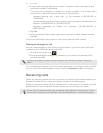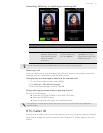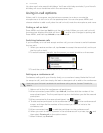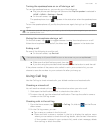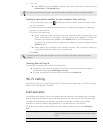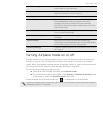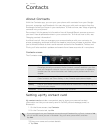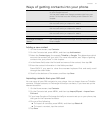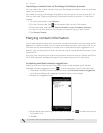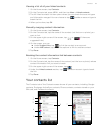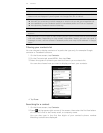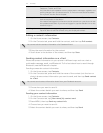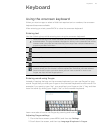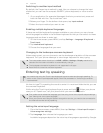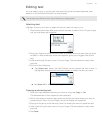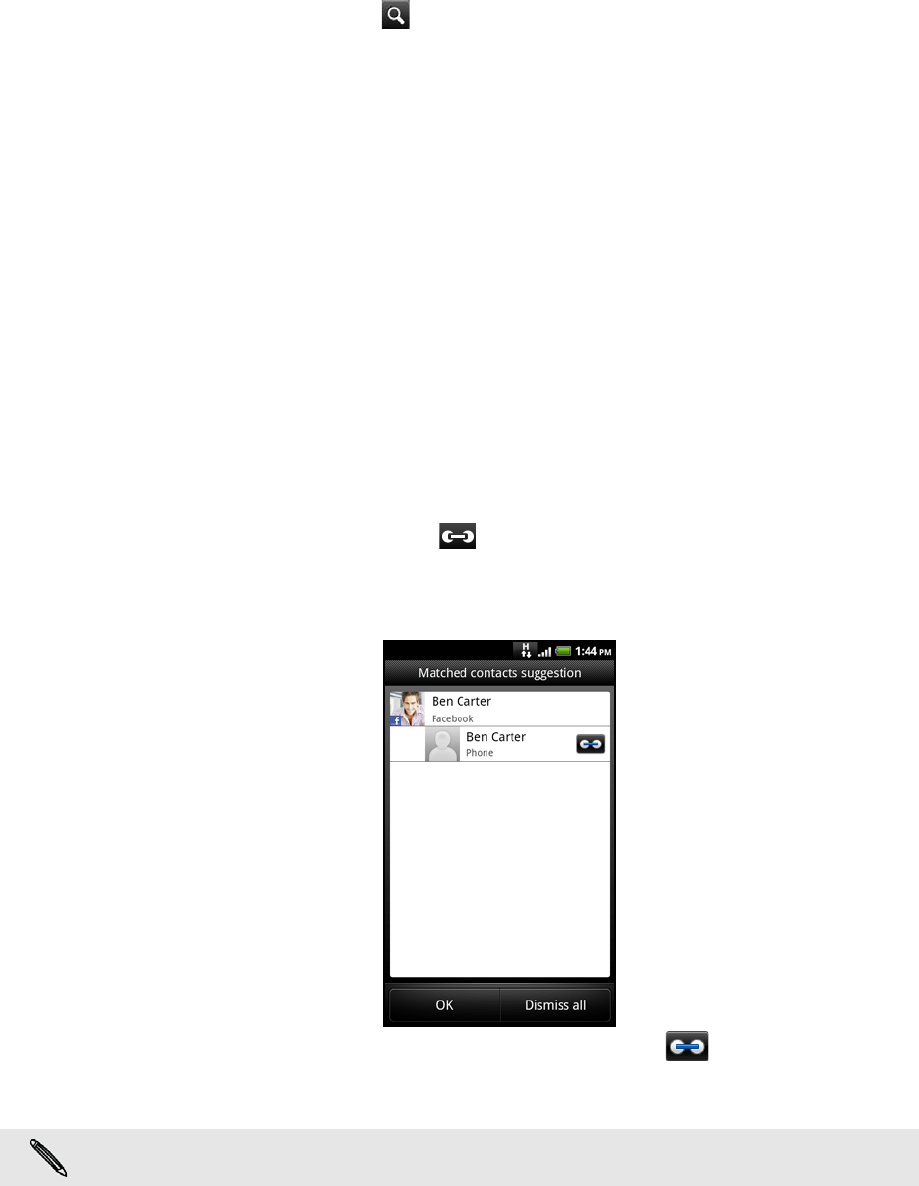
38 Contacts
Importing a contact from an Exchange ActiveSync account
You can search for a work contact from your Exchange ActiveSync account, and then
copy it to your phone.
You need to have your Exchange ActiveSync account set up on your phone first. To
find out how, see "Adding a Microsoft Exchange ActiveSync account" in the Email
chapter.
1. On the Home screen, tap Contacts.
2. On the Contacts tab, tap at the upper-right corner of the screen.
3. Enter the name, and then tap Search contacts in your Company directory.
4. In the list, tap the name of the contact you want to copy to your phone.
5. Tap Save to People.
Merging contact information
If you have stored contacts with the similar contact information such as name, email
address, or mobile number in your phone and online accounts, your phone will try to
link them as one automatically or create a list of matched contact suggestions. If it
doesn’t, you can manually link them so that you won’t have duplicated entries in your
contacts list.
Also link your contacts with other social network accounts such as Twitter and Flickr.
You’ll then see their updates and events from these accounts all in one place.
Accepting matched contacts suggestions
When your phone finds contact information that can be merged, you’ll see the
Matched contact suggestions icon ( ) in the notification area of the status bar.
1. Slide down the Notifications panel, and then tap Matched contacts suggestion.
Your phone displays all suggested contacts that you can merge.
2. Review the suggested links.
3. When there are contacts you don’t want to merge, tap to break the contact
information link.
4. Tap OK.
If you don’t want to merge any of your contacts, tap Dismiss all.