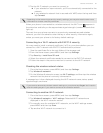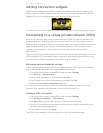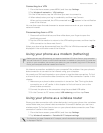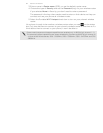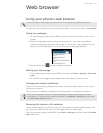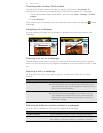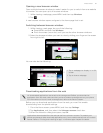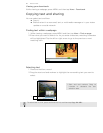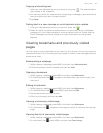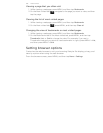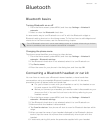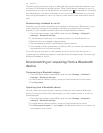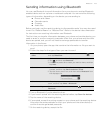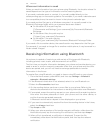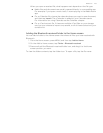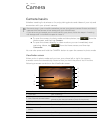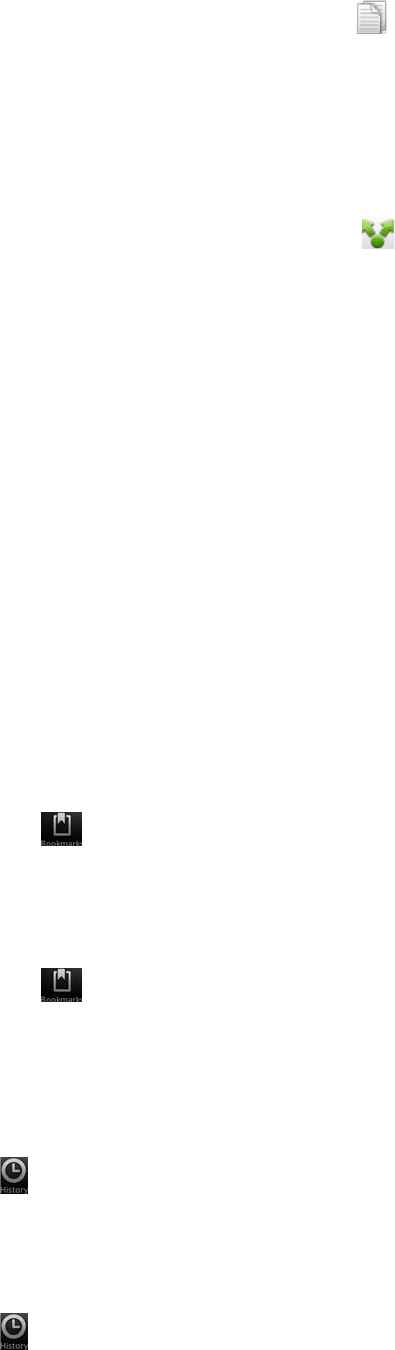
Web browser 99
Copying and pasting text
1. After you have selected the text you want to copy, tap . The selected text is
then copied to the clipboard.
2. In a text entry field (for example while composing a message), press and hold at
the point where you want to paste the text.
3. Tap Paste.
Pasting text in a new message or social network status update
1. After you have selected the text you want to share, tap .
2. Select an option to paste the selected text in a new email, text or multimedia
message or in your status update on a social network such as Twitter. See the
Email, Messages, and Social chapters for more information on using these
features.
Viewing bookmarks and previously visited
pages
You can store as many bookmarks as you want on your phone. You can also access a
convenient History list of the sites you have visited, or quickly view the pages that you
access most often.
Bookmarking a webpage
1. While viewing a webpage, press MENU, and then tap Add bookmark.
2. Edit the bookmark name if needed, and then tap Add.
Opening a bookmark
1. While viewing a webpage, press MENU, and then tap Bookmarks.
2. On the Bookmarks tab , navigate to the bookmark you want to open, and
then tap it.
Editing a bookmark
1. While viewing a webpage, press MENU, and then tap Bookmarks.
2. On the Bookmarks tab , press MENU and then tap Edit.
3. Tap the bookmark you want to edit.
4. Enter your changes, and then tap Add.
Viewing a previously visited page
1. While viewing a webpage, press MENU, and then tap Bookmarks.
2. On the History tab , navigate to the page you want to view and then tap the
page.
Clearing the list of previously visited pages
1. While viewing a webpage, press MENU, and then tap Bookmarks.
2. On the History tab , press MENU, and then tap Clear history.