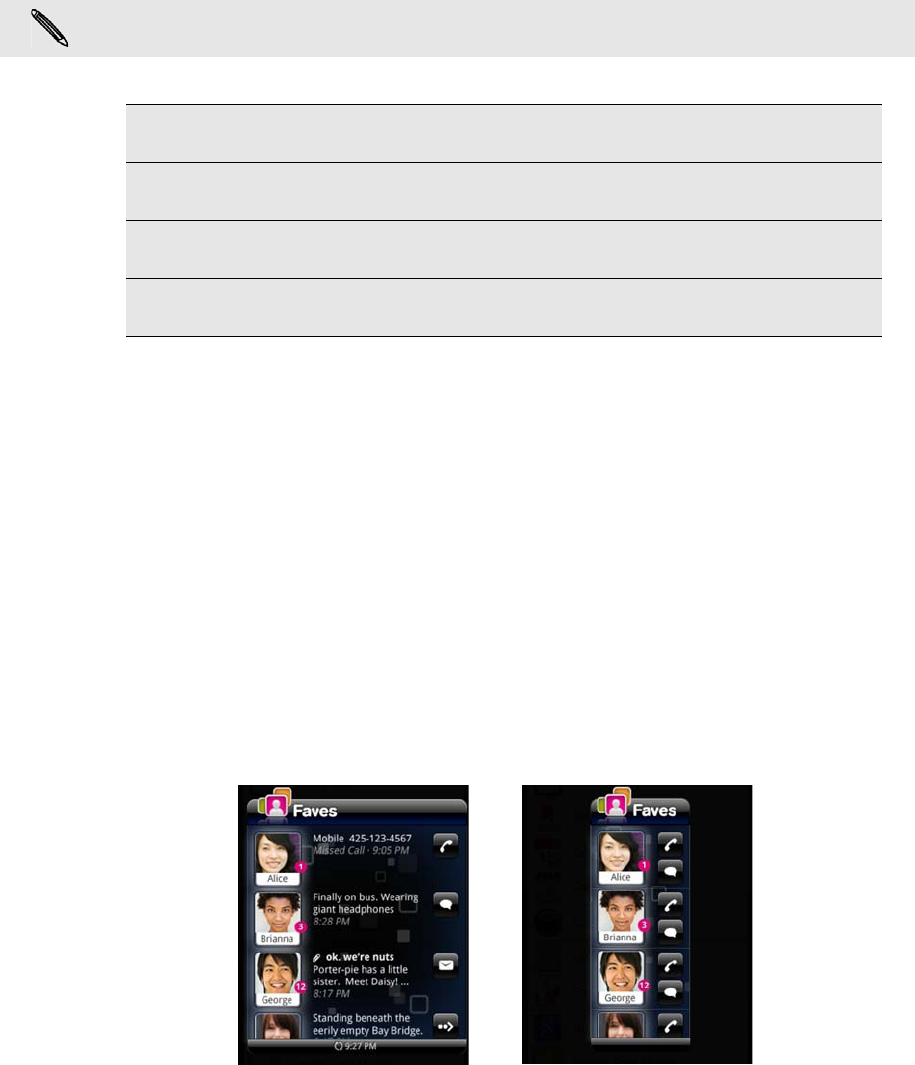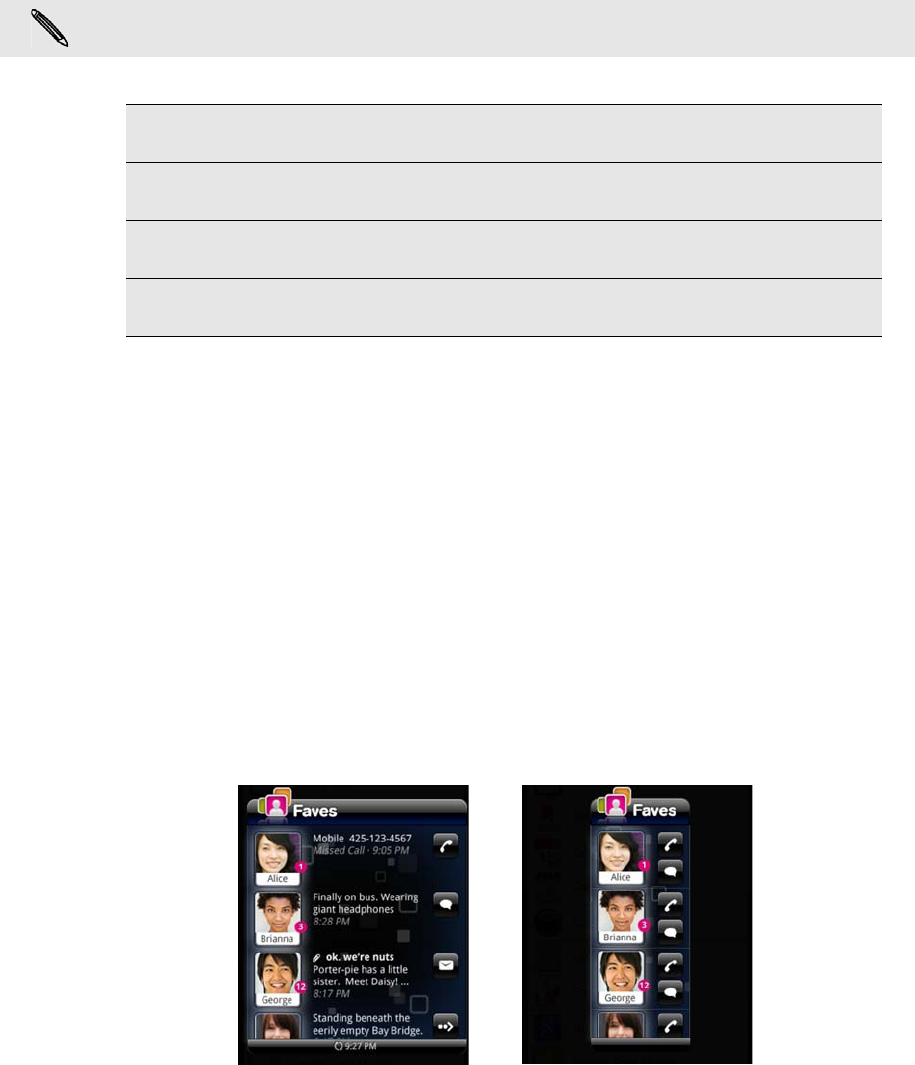
Personalizing 25
Changing your Home screen wallpaper
Personalizing your wallpaper with your favorite photo is a quick and easy way to
change the feel of your phone and give it a fresh look. Browse the collection of
wallpapers included in your phone or choose from photos that you have taken with
the camera. You can also change your Home screen to use an animated wallpaper.
1. From the Home screen, press MENU, and then tap Wallpaper > Home.
2. Tap one of the following:
Personalizing your Home screen with widgets
Widgets put at-a-glance important information and media content up front on your
Home screen. Some widgets are already added to your Home screen for your
convenience. You can add more from the available selections of widgets, or download
more widgets.
Adding a widget
1. Go to a part of the Home screen where there’s space to add a new widget.
2. Press MENU, and then tap Add to Home > Widget.
3. Select a widget that you want.
4. Most widgets are available in a variety of designs and sizes to suit your needs.
Slide your finger on the screen from right to left to view the different styles, and
then tap Select to choose one.
You can also add widgets that allow you to quickly switch on or off certain settings of
your phone, such as Wi-Fi, Mobile Network, Bluetooth, and more. Scroll down the
widgets list, tap Settings, and then tap the widget that you want.
If you want to change the lockscreen wallpaper, select Lock screen.
Gallery Choose a photo that you have taken using the camera or copied to
your storage card. Crop the photo and then tap Save.
Live
wallpapers
Choose from preset animated wallpapers.
Shop Go to the T-Mobile website to buy a wallpaper to use on your
phone.
Wallpaper
gallery
Select from wallpapers that came from T-Mobile.