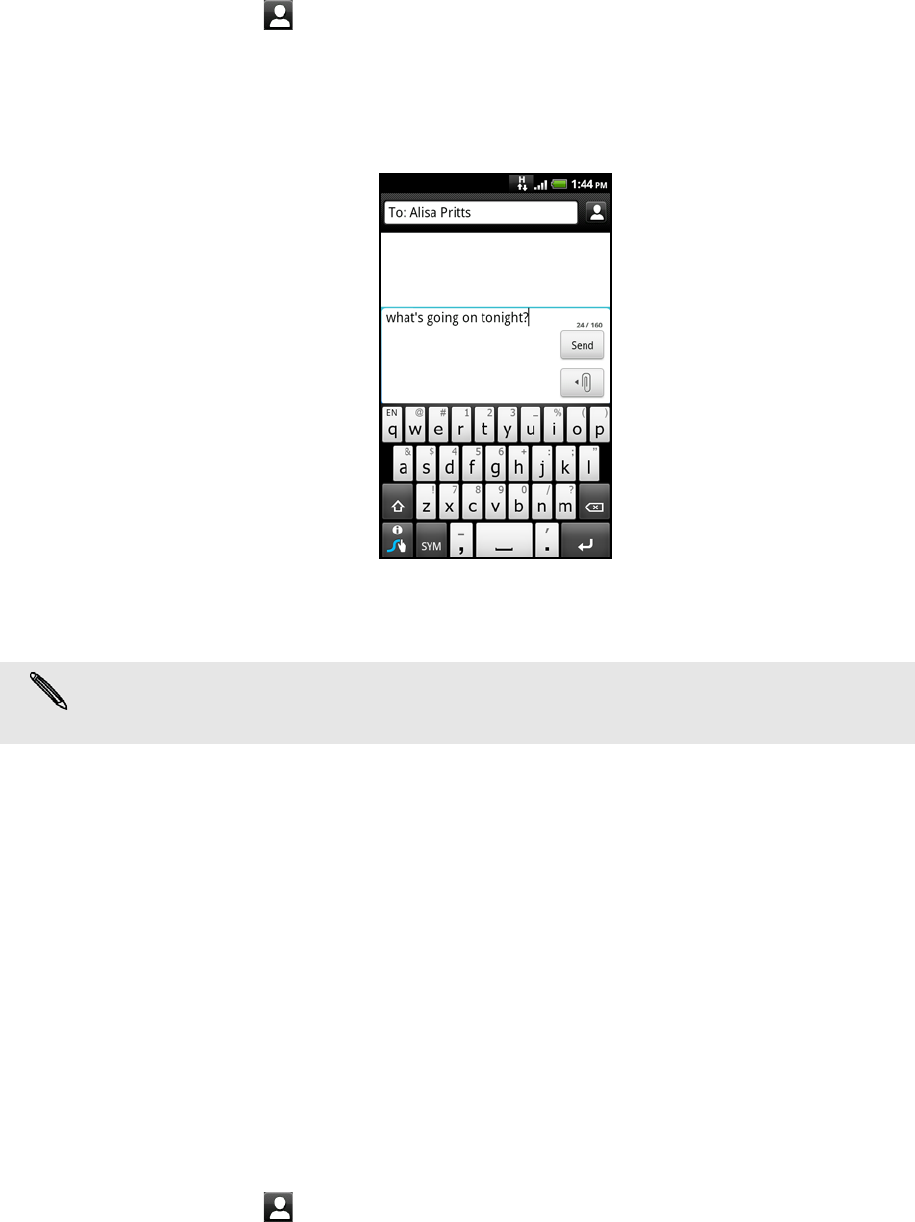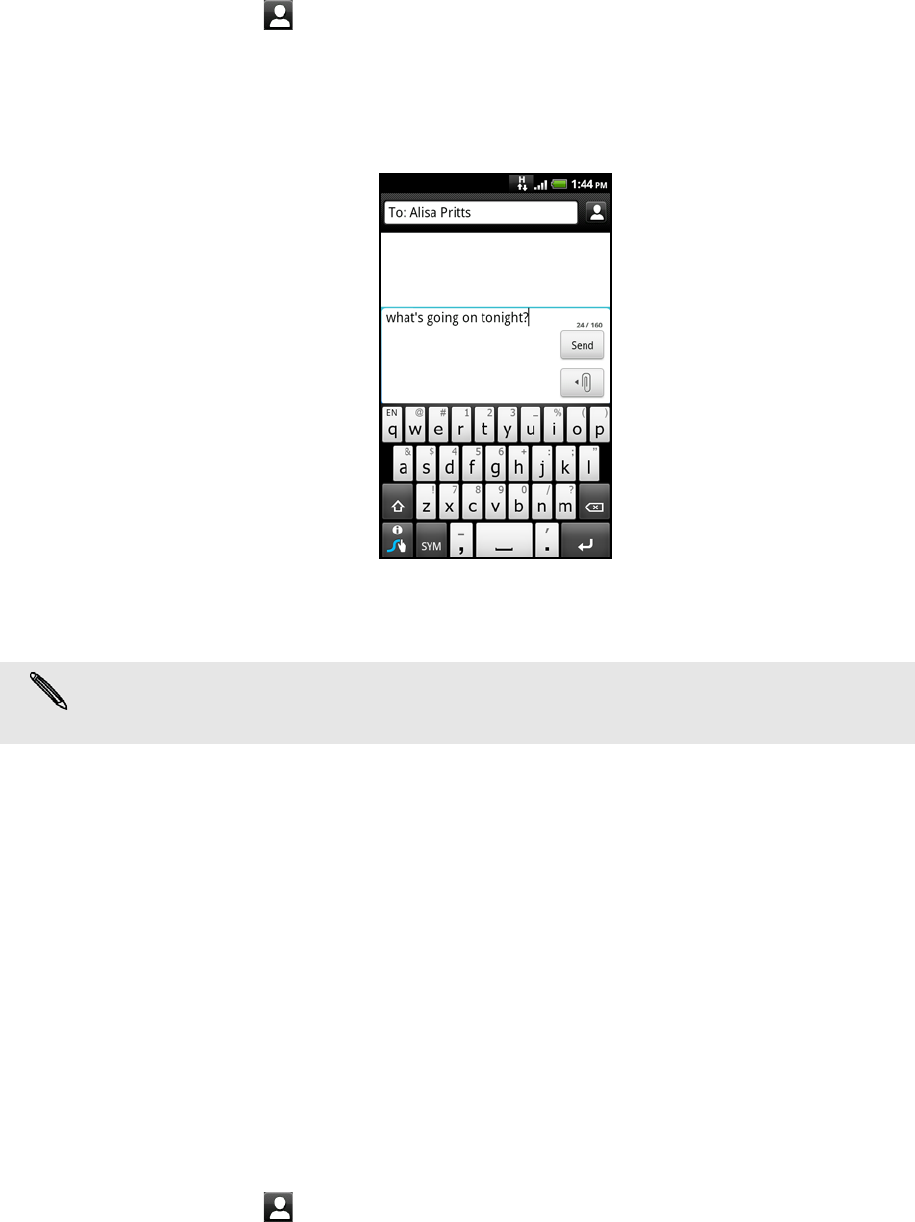
48 Messages
Enter the first few letters of a contact name or starting digits of a mobile
number. As you type, matching names with phone numbers from your
stored contacts are displayed. Tap a name or one of the contact’s number.
Tap the icon, and then select the phone numbers of the contacts to
whom you want to send the message. You can also select contact groups
as recipients.
When you have selected all the message recipients, tap OK.
Enter the complete phone numbers directly in the To field.
4. Tap the box that says “Tap to add text”, and then enter your message [VERIFY].
5. Tap Send.
Or press BACK to save it as a draft. To open and edit a draft message, see
"Resuming a draft message".
Sending a picture message (MMS)
To compose a picture message, start by creating a new text message. Then choose
the type of attachment to include in your message.
1. On the Home screen, tap Messages.
2. On the All messages screen, tap Compose message.
3. Fill in one or more recipients. You can:
Enter the first few letters of a contact name or starting digits of a mobile
number. As you type, matching names with phone numbers and email
addresses from your stored contacts are displayed. Tap a contact’s number
or email address.
Email addresses will be displayed when Show email address is selected in
Recipient list settings. To find out more about message settings, see
"Setting message options".
Tap the icon, and then select the phone numbers of the contacts to
whom you want to send the message. You can also select contact groups
as recipients. When you have selected all the message recipients, tap OK.
Enter the complete phone numbers or email address directly in the To field.
Your text message automatically becomes a multimedia message when you enter an email
address as the recipient, add a message subject, attach an item, or compose a very long
message.