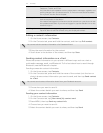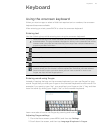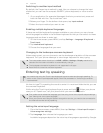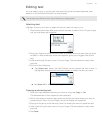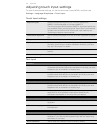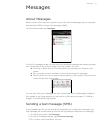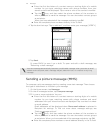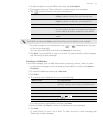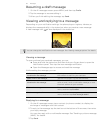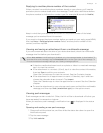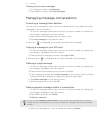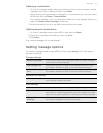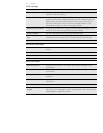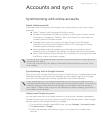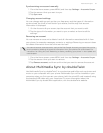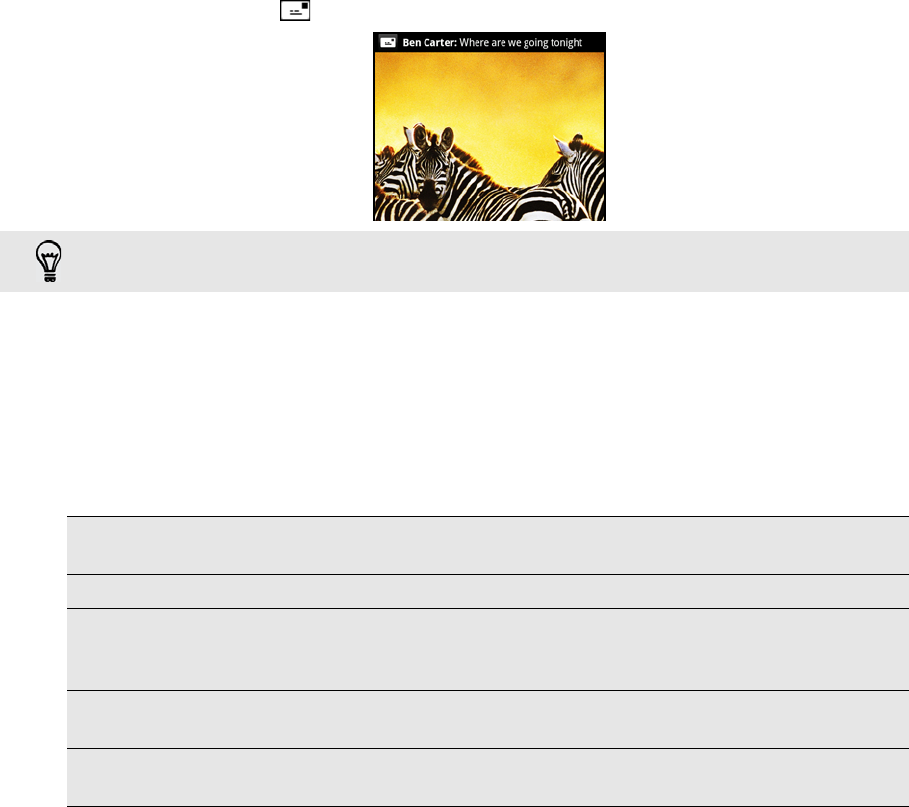
50 Messages
Resuming a draft message
1. On the All messages screen, press MENU, and then tap Drafts.
2. Tap the message to resume editing it.
3. When you finish editing the message, tap Send.
Viewing and replying to a message
Depending on your notification settings, the phone plays a ringtone, vibrates, or
displays the message briefly in the status bar when you receive a new message.
A new message icon is also displayed in the status bar.
Viewing a message
To open and read your received messages, you can:
Press and hold the status bar, and then slide your finger down to open the
Notifications panel. Then tap the new message notification.
Open the Messages app to access and read the message.
While reading the message, you can:
Replying to a message
1. On the All messages screen, tap a contact (or phone number) to display the
exchange of messages with that contact.
2. To reply to the message, tap the text box at the bottom of the screen, then enter
your reply message.
You can also reply with a multimedia message. See "Sending a picture message
(MMS)" for details.
3. Tap Send.
You can change the notification for new messages. See "Setting message options" for details.
Call or save a phone number
contained in the message
Tap the phone number. Then choose whether to dial
the number or add it to your contacts.
Open a link in the message Tap the link to open it in the web browser.
Send to or save an email address
contained in the message
Tap the email address. Then choose whether to
send an email, send a multimedia message, or save
the email address to your contacts.
Forward a message Press and hold the message to open the options
menu, and then tap Forward.
Check message details Press and hold the message to open the options
menu, and then tap View message details.