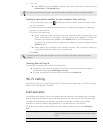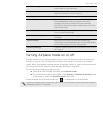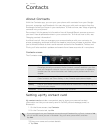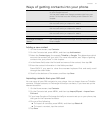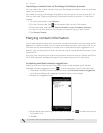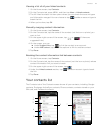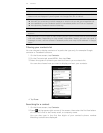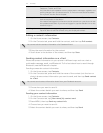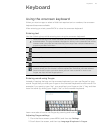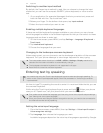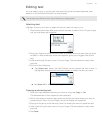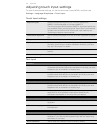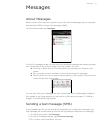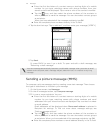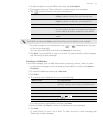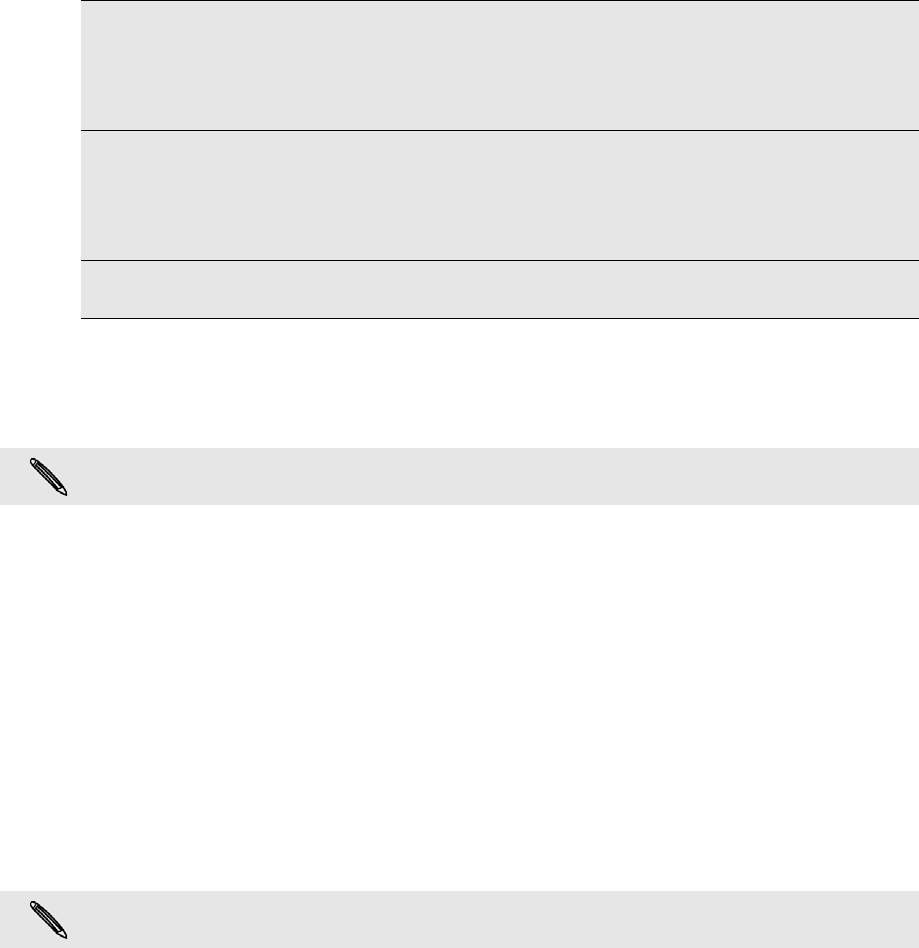
42 Contacts
Editing a contact’s information
1. On the Home screen, tap Contacts.
2. On the Contacts tab, press and hold the contact, and then tap Edit contact.
3. Enter the new information for the contact.
4. Scroll down to the bottom of the screen, and then tap Save.
Sending contact information as a vCard
Share the contact information on your phone in different ways such as a text or
multimedia message, email, and Bluetooth. To find out about how to send through
Bluetooth, see the Bluetooth chapter.
Sending someone’s contact information
1. On the Home screen, tap Contacts.
2. On the Contacts tab, press and hold the name of the contact (not the icon or
photo) whose contact information you want to send, and then tap Send contact
as vCard.
3. Choose how you want to send it.
4. Select the contact details you want to share, and then tap Send.
Sending your contact information
1. On the Home screen, tap Contacts.
2. On the Contacts tab, tap [Your name] My contact card.
3. Press MENU, then tap Send my contact info.
4. Choose how you want to send it.
5. Select the contact details you want to share, and then tap Send.
Updates tab Shows the contact’s updates and events from social network accounts like
Facebook, Twitter, and Flickr.
You’ll be able to see updates such as posted status messages, uploads, and
profile changes from all these accounts. To find out more about Facebook
for myTouch, see the Social chapter.
Gallery tab Shows the contact’s Facebook and Flickr photo albums. Tap an album to
look at the photos in the album.
You need to be logged in to the same social networks on your phone to see
the updates and events. If you are not logged in, tap the relevant link on the
screen to sign in.
Call log tab Lists all your incoming, outgoing, and missed calls to and from the contact.
Tap a list item to call the contact using the displayed number.
You cannot edit the contact information of a Facebook friend.
You cannot send contact information that’s from your Facebook account.