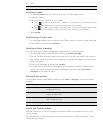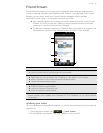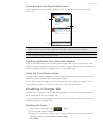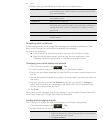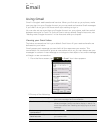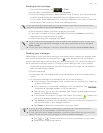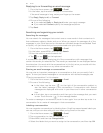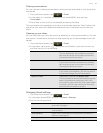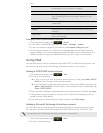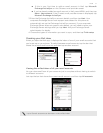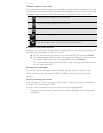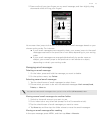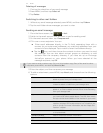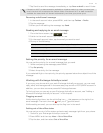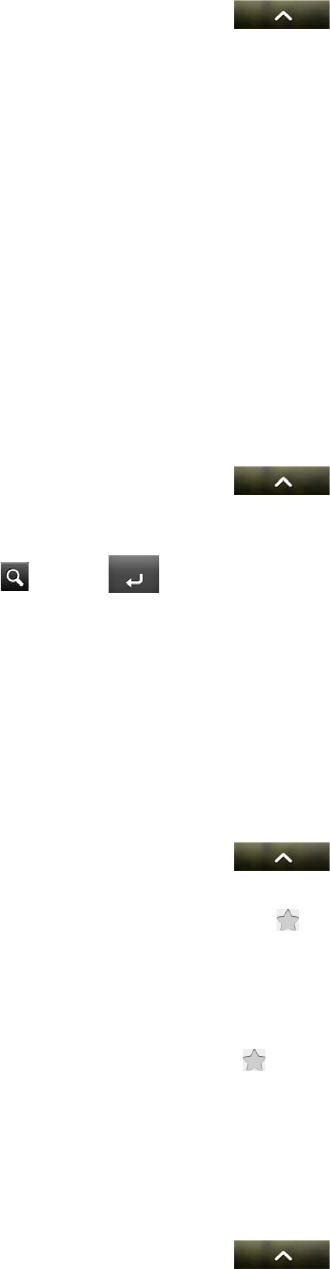
68 Email
Replying to or forwarding an email message
1. From the Home screen, tap > Gmail.
2. In the Inbox, tap the email message or conversation.
If the email message is long, swipe your finger up the screen.
3. Tap Reply, Reply to all, or Forward.
4. Do one of the following:
If you selected Reply or Reply to all, enter your reply message.
If you selected Forward, specify the message recipients.
5. Tap Send.
Searching and organizing your emails
Searching for messages
You can search for messages that contain one or more words in their contents or in
their addresses, subjects, labels, and so on. When you search for messages, all of the
messages in your Gmail account on the web are included (except those labeled Trash
or Spam), not just those that you’ve synchronized onto your phone.
1. From the Home screen, tap > Gmail.
2. In the Inbox, press MENU, and then tap Search.
3. Enter the word or words to search for.
4. Tap , or tap on the keyboard.
A conversation list opens, displaying all of the conversations with messages that
contain the words you searched for. The words you searched for are displayed below
the status bar. You work with the conversations in this list just as you would with the
conversations in your Inbox or any other conversation list.
Starring an email message or conversation
You can star an important message or a conversation so that you can easily find it
again. To view just starred messages or conversations with starred messages, see
"Filtering conversations" in this chapter.
1. From the Home screen, tap > Gmail.
2. Do one of the following:
In the Inbox, tap the star ( ) to the right of the conversation subject to
star the latest message in the conversation. Conversations with starred
messages are displayed with a star in your Inbox and in other conversation
lists.
In the inbox, tap a conversation and then go to the message that you want
to star. Touch the star ( ) in the message header.
To unstar a message or conversation, touch its star again. You can also tap a star in a
conversation list to unstar all messages in that conversation.
Labeling a conversation
You can organize conversations by labeling them. Gmail has several preset labels you
can use, and you can also add your own labels, using Gmail on the web.
1. From the Home screen, tap > Gmail.
2. Tap a conversation to view the messages in it.
3. Press MENU and then tap Change labels.
4. Select the labels that you want to assign to the conversation, and then tap OK.