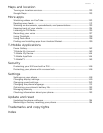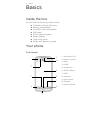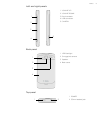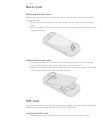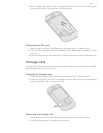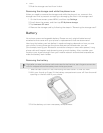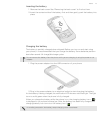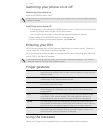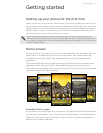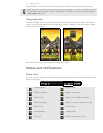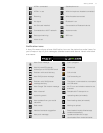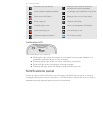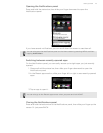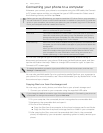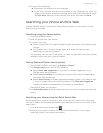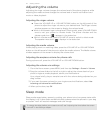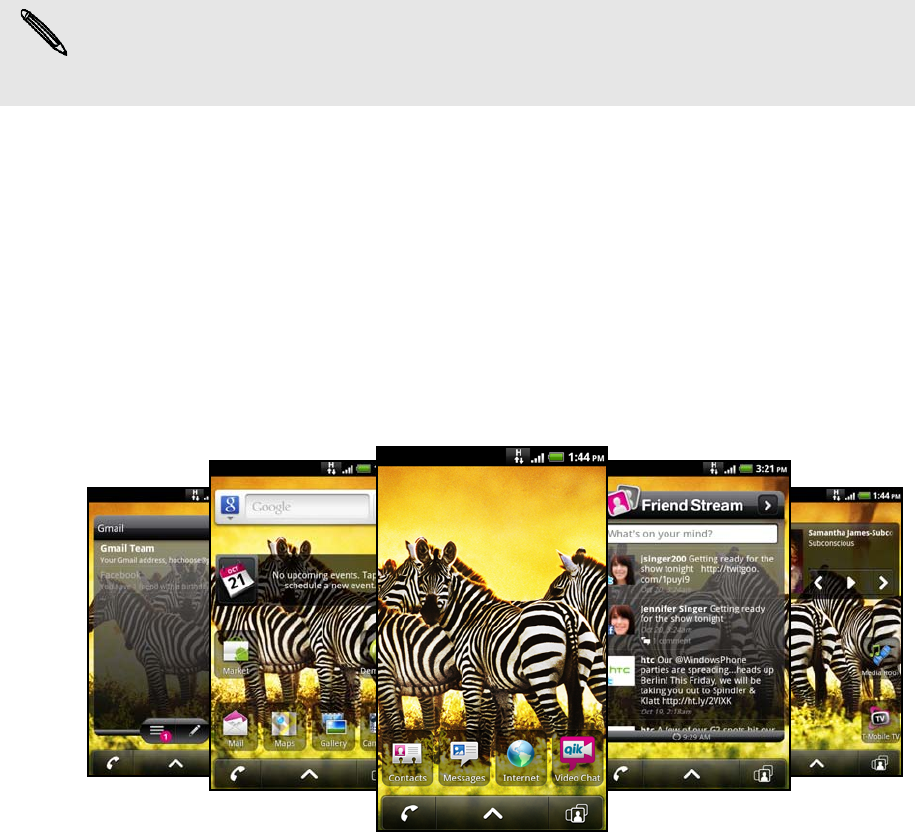
Getting started 15
Getting started
Setting up your phone for the first time
When you turn on your phone for the first time, your phone guides you to set up your
Home screen with widgets and shortcuts and add email, Mobile Web Cam, and social
network accounts. You can follow the onscreen instructions to complete the setup, or
skip the setup and do it at another time. Just follow the onscreen instructions and
you’ll be up and running with your phone in no time.
Home screen
The items that you will see on your Home screen depends on the that items that you
have chosen to include when you first set up the phone. Your Home screen may
include shortcuts and widgets. Tap the respective item to open the associated
application.
The Home screen also lets you add more items to the Home screen. Add items like
application icons, shortcuts, folders, and widgets to give you instant access to
information and applications that you use most often. To find out how to personalize
your Home screen, see "Personalizing".
Extended Home screen
As you start to do more things with your phone, you might find that one Home screen
is not enough. No problem. You can use up to four extra screens. It should be plenty.
Slide your finger horizontally to the left or right and you’ll discover more space for
adding icons, widgets, and more.
Some features that need to connect to the Internet such as location-based services and
auto-sync of your online accounts may incur extra data fees from T-Mobile. Don’t worry. You
can enable or disable them in your phone’s settings as you go along later on. To find out how,
see the Settings chapter.