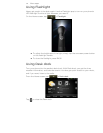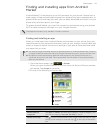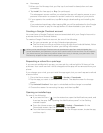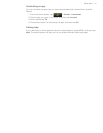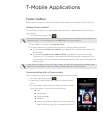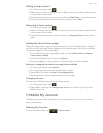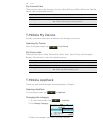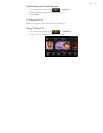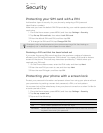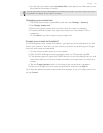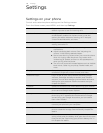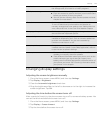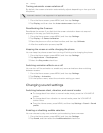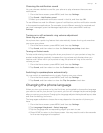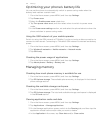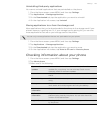146 Security
Security
Protecting your SIM card with a PIN
Add another layer of security for your phone by assigning a PIN (personal
identification number).
Make sure you have the default SIM PIN provided by your mobile operator before
continuing.
1. From the Home screen, press MENU, and then tap Settings > Security.
2. Tap Set up SIM card lock, then select Lock SIM card.
3. Enter the default SIM card PIN, and then tap OK.
4. To change the SIM card PIN, tap Change SIM PIN.
Restoring a SIM card that has been locked out
If you enter the wrong PIN more times than the maximum number of attempts
allowed, your SIM card will become “PUK-locked.” You need a PUK code to restore
access to the phone. This code may have been provided by T-Mobile when you
received your SIM card.
1. On the Phone dialer screen, enter the PUK code, and then tap Next.
2. Enter the new PIN you want to use, and then tap Next.
3. Enter the new PIN again, and then tap OK.
Protecting your phone with a screen lock
Protect your personal information and prevent others from using your phone without
your permission by setting a screen lock password, a PIN, or a lock pattern.
Your screen lock will be asked every time your phone is turned on or when it’s idle for
a certain period of time.
1. From the Home screen, press MENU, and then tap Settings > Security.
2. Tap Set up screen lock.
3. Tap one of the following:
Emergency calls can be placed at any time without requiring a PIN. See “Making an
emergency call” in the Phone calls chapter for more details.
None Disable the screen lock you’ve previously created.
Pattern Set a screen lock pattern by following the onscreen instructions.
PIN Set a numeric password of at least four digits.
Password Set an alpha-numeric password. Tap the text field to show the onscreen
keyboard, then enter your password.