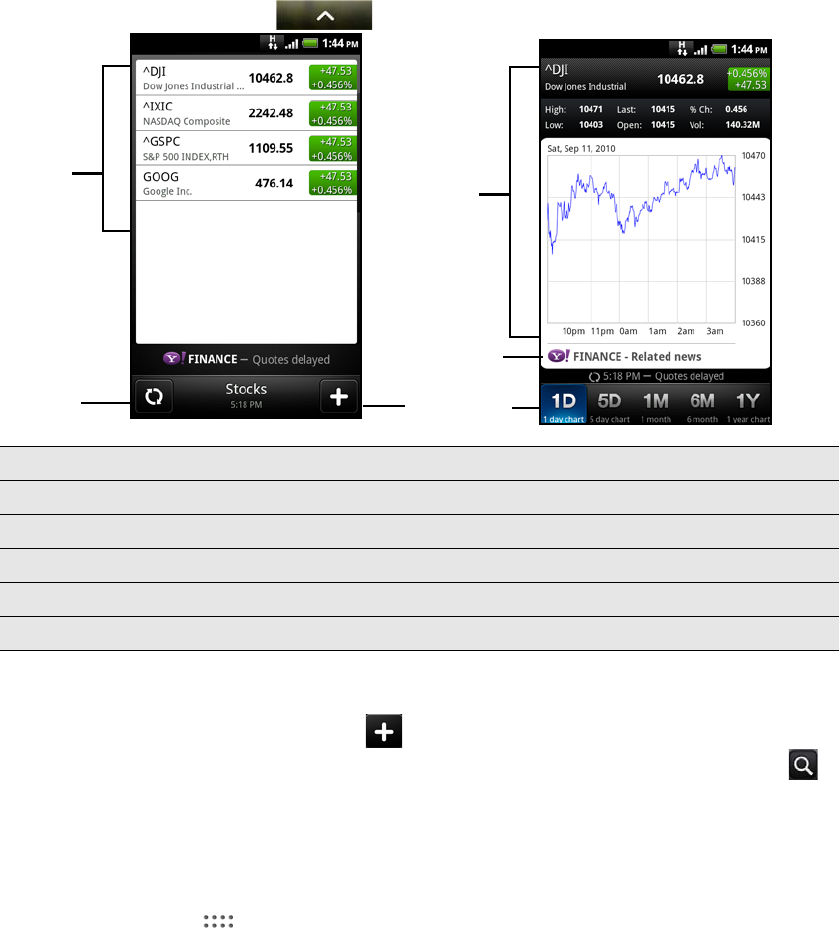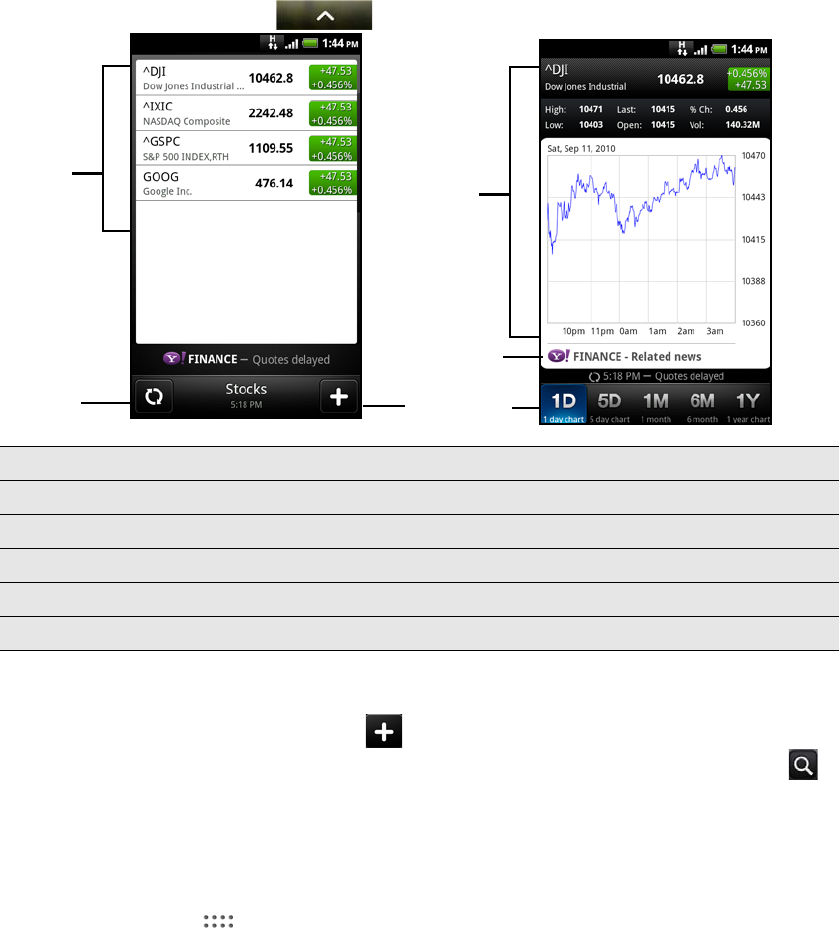
134 More apps
Creating a new document or worksheet
1. On the Quickoffice main screen, press MENU, and then tap New.
2. Choose a file type to create:
Word 97- 2003 document
Excel 97 - 2003 workbook
3. Press MENU, and then tap Edit to use the online keyboard. For information about
the onscreen keyboard, see the Keyboard chapter.
4. When done, press MENU > More, and then tap Save or Save as to keep your
changes.
Keeping track of your stocks
Use the Stocks app to get the latest stock updates for stock quotes and market
indices you follow.
From the Home screen, tap > Stocks.
Adding a stock quote or stock market index
1. On the Stocks main screen, tap .
2. Enter the stock quote or stock market index on the text field, and then tap .
3. On the results list, tap the stock quote or stock market index you want to add.
Changing the stock list order
1. On the Stocks main screen, press MENU, and then tap Rearrange.
2. Press and hold at the end of the item you want to move. When the row is
highlighted in green, drag it to its new position, and then release.
3. Tap Done.
1 Tap an item to view from the list of stock quotes and market indices.
2 Tap to update the stock information.
3 Tap to add a stock quote or stock market index.
4 Slide to other tabs to view up to two years of an item’s past trade information.
5 Tap to view related news for a selected item.
6 View an item’s trade information, and as well as its price chart for a specific period.