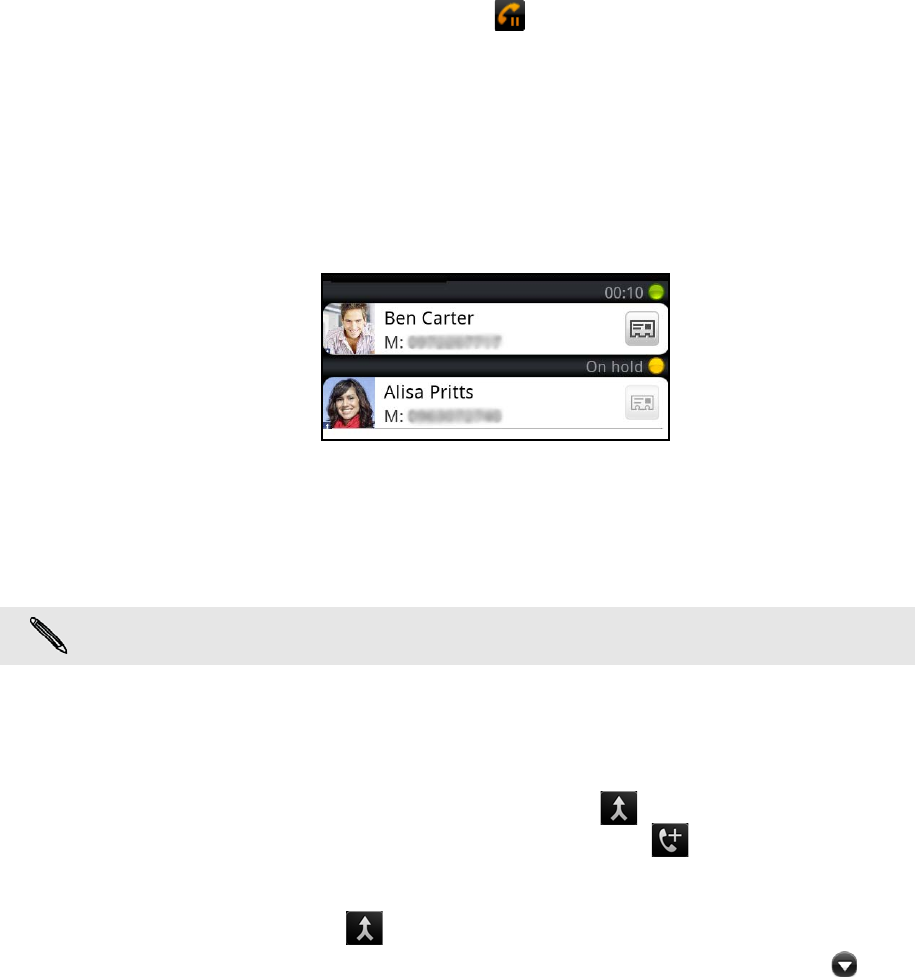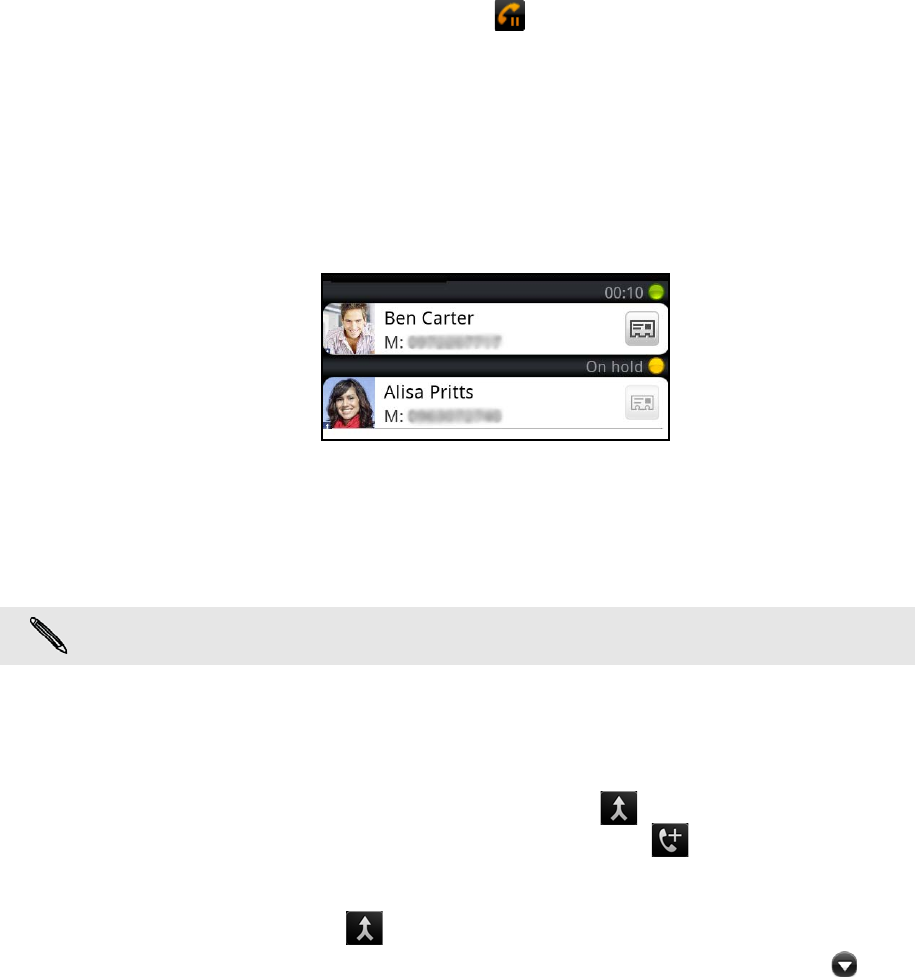
32 Phone calls
You also won’t miss people’s birthdays. You’ll see a birthday reminder, if your friend’s
birthday will occur sometime within the next seven days.
Using in-call options
When a call is in progress, use the buttons onscreen to mute or unmute the
microphone or to turn on or off the speakerphone. You can also press MENU and
choose whether to add a call, place the call on hold, mute the microphone, and more.
Putting a call on hold
Press MENU and then tap Hold to put the call on hold. When you put a call on hold,
the status bar displays the Hold call icon ( ) and its color changes to pulsing red.
Press MENU, and then tap Unhold to resume the call.
Switching between calls
If you’re already on a call and accept another call, you can choose to switch between
the two calls.
1. When you receive another call, tap Answer to accept the second call, and to put
the first call on hold.
2. To switch between the calls, tap the person you want to talk to on the screen.
3. To end the current call and return to the other call, tap End call.
Setting up a conference call
Conference calling with your friends, family, or co-workers is easy. Make the first call
(or accept a call), and then simply dial each subsequent call to add to the conference.
1. Make a call to the first conference call participant.
2. When connected, press MENU, tap Add call, and then dial the number of the
second participant. The first participant is put on hold when you dial the second
participant.
3. When connected to the second participant, tap (merge).
4. To add another participant to the conference call, tap on the conference call
screen, and then dial the number of the contact you want to invite to the
conference call.
5. When connected, tap to add the participant to the conference call.
6. When you want to talk to a person in the conference call in private, tap , and
then select Private call on the options menu.
7. When finished, tap End call.
Make sure your SIM card is enabled with conference calling service. Contact T-Mobile for
details.