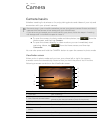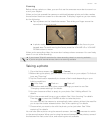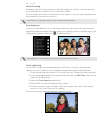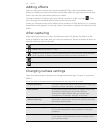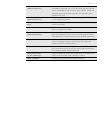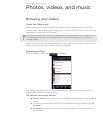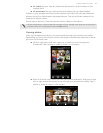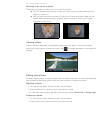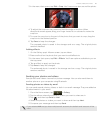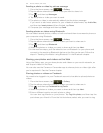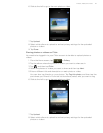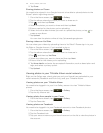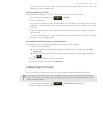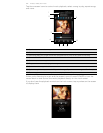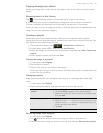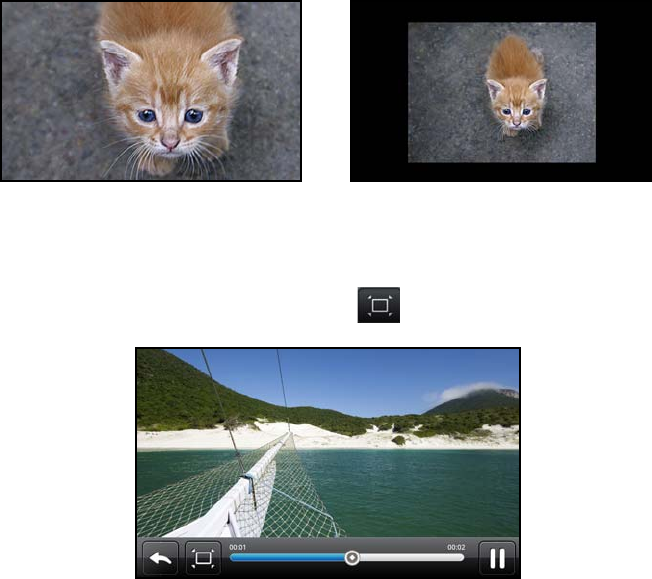
114 Photos, videos, and music
Zooming in or out on a photo
There are two ways you can zoom in or out of a photo:
Tap the screen twice quickly to zoom in, then tap the screen twice quickly
again to zoom out.
You can also use pinch zooming. Press your thumb and index finger on the
screen and then spread your fingers apart to zoom in. Pinch your fingers
together to zoom out.
Viewing videos
Video is always displayed in landscape mode when you play it. Use the onscreen
controls to play, pause, or stop the video. Tap to toggle between full and best-fit
screens.
Editing your photos
Do basic editing tasks on your photos such as rotate and crop. You can also enhance
your photos by applying effects such as high contrast, vintage, and more.
Rotating a photo
1. On the Gallery app’s Albums screen, tap an album.
2. Press and hold on the photo that you want to rotate.
3. In the menu that opens, tap Edit, and then tap either Rotate left or Rotate right.
Cropping a photo
1. On the Gallery app’s Albums screen, tap an album.
2. Press and hold on the photo that you want to crop.