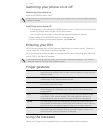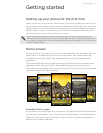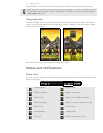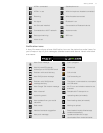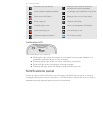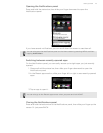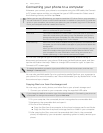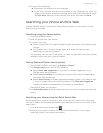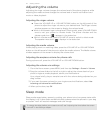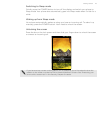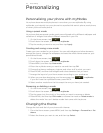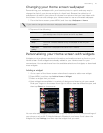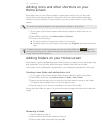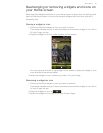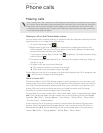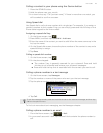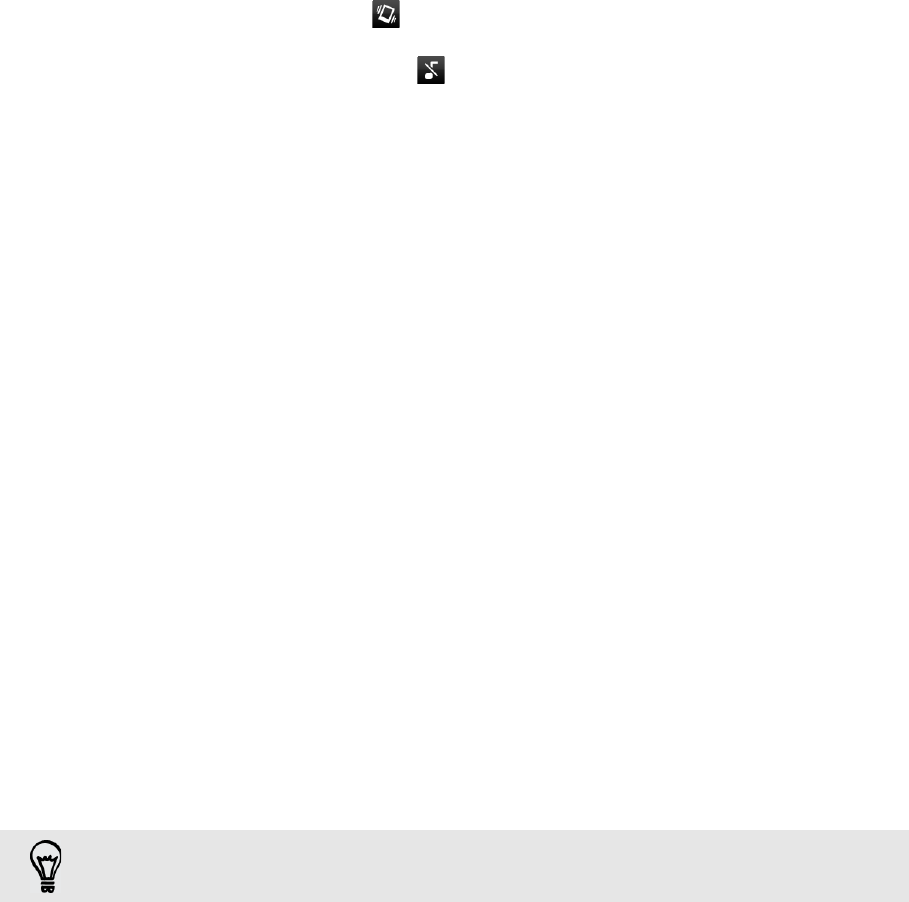
22 Getting started
Adjusting the volume
Adjusting the ringer volume changes the volume level of the phone ringtone, while
adjusting the media volume changes the volume level of sound notifications and
music or video playback.
Adjusting the ringer volume
Press the VOLUME UP or VOLUME DOWN button on the left panel of the
phone to adjust the ringer volume to your desired level. The Ringer volume
window appears on the screen to display the volume levels.
While in the lowest ringer volume level (Silent mode), press VOLUME DOWN
once to set your phone to Vibrate mode. The phone vibrates and the
vibrate mode icon ( ) appears in the status bar.
While in Vibrate mode, press VOLUME UP once to switch to silent mode.
The speaker mute icon ( ) displays in the status bar.
Adjusting the media volume
When playing music or watching video, press the VOLUME UP or VOLUME DOWN
button on the left panel of the phone to adjust the media volume. The Media volume
window appears on the screen to display the volume level.
Adjusting the earpiece volume for phone calls
During a phone call, press the VOLUME UP or VOLUME DOWN button.
Adjusting the volume via settings
1. From the Home screen, press MENU, and then tap Settings > Sound > Volume.
2. Drag the volume sliders to the left or right to adjust the volume levels of your
phone’s ringtone, media playback, alarms, and notifications.
Your phone briefly plays a sample tone with the volume being adjusted as you
drag a slider.
3. If you want the same volume for your ringtone and notifications, select Use
incoming call volume for notifications.
4. When you’re done, tap OK.
Sleep mode
Sleep mode saves battery power by putting your phone into a low power state while
the display is off. It also stops accidental button presses when the phone’s in your bag
or pocket. You’ll still receive messages and calls though.
To change the delay before your screen turns off, see "Adjusting the time before the screen
turns off" in the Settings chapter.