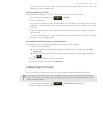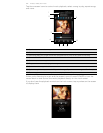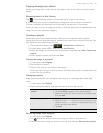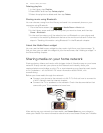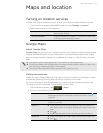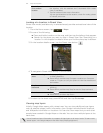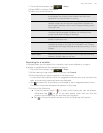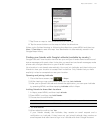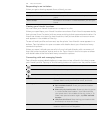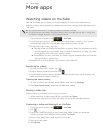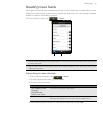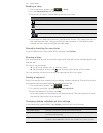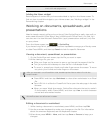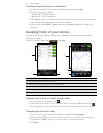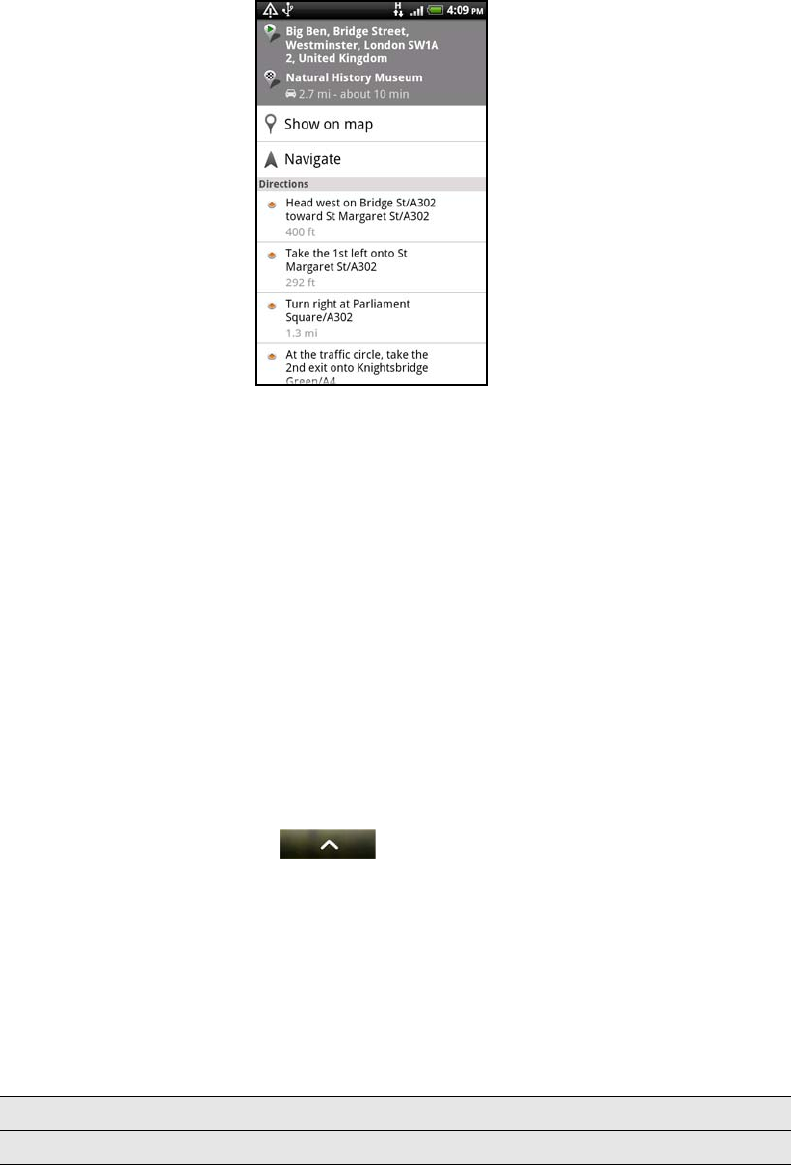
Maps and location 127
7. Tap Show on map to view the directions on the map.
8. Tap the arrow buttons on the map to follow the directions.
When you’re finished viewing or following the directions, press MENU and then tap
More > Clear Map to reset the map. Your destination is automatically saved in the
Google Maps history.
Finding your friends with Google Latitude (available by country)
Google Latitude™ user location service lets you and your friends share locations and
status messages with each other. It also lets you send text and email messages, make
phone calls, and get directions to your friends’ locations.
Your location is not shared automatically. You must join Latitude, and then invite your
friends to view your location or accept their invitations. Only friends that you have
explicitly invited or accepted can see your location.
Opening and joining Latitude
1. From the Home screen, tap > Maps.
2. While viewing a map, press MENU and then tap Join Latitude.
3. After you’ve joined Latitude and closed the application, you can open Latitude
by pressing MENU, and then tapping Latitude while in Maps.
Inviting friends to share their locations
1. In Maps, press MENU, and then tap Latitude.
2. Press MENU, and then tap Add friends.
3. Choose how to add friends:
4. Tap Add friends.
5. When asked to confirm, tap Yes.
If your friends already use Latitude, they receive an email request and a
notification on Latitude. If they have not yet joined Latitude, they receive an
email request that tells them to sign in to Latitude with their Google Account.
Select from Contacts Select any number of friends from your Contacts.
Add via email address Enter one or more email addresses.