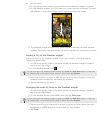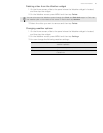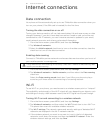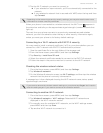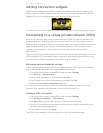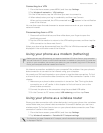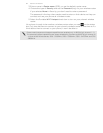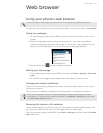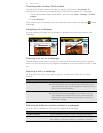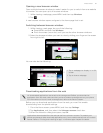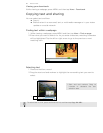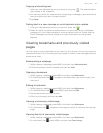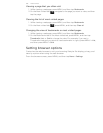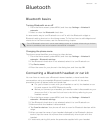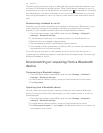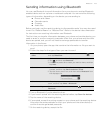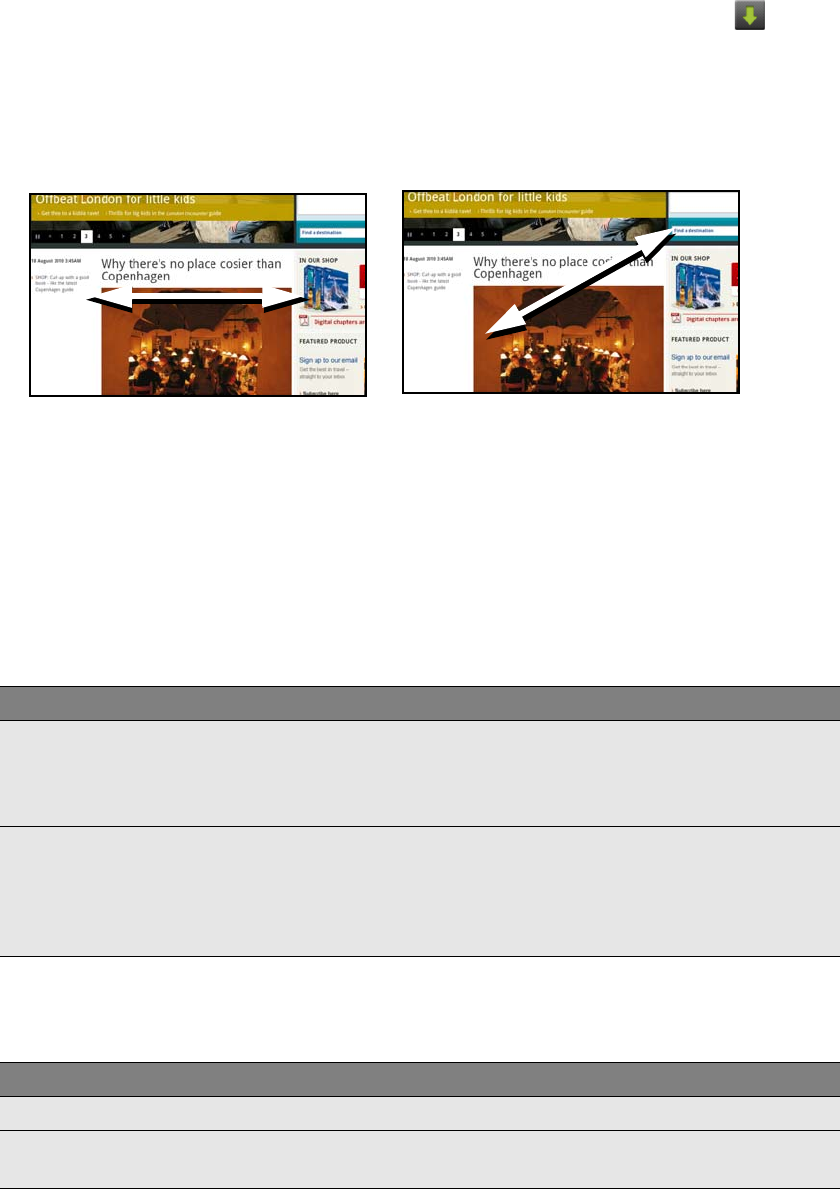
96 Web browser
Choosing when to show Flash content
Choose which Flash® content you want to see by switching to On demand. By
switching to On demand, you decide when Flash content appear on a webpage.
1. From the browser screen, press MENU, and then tap More > Settings > Enable
plugins.
2. Tap On demand.
After switching to On demand, you can show the Flash content by tapping on the
web page.
Navigating on a webpage
You can swipe your finger on the screen to navigate and view other areas of the
webpage.
Zooming in or out on a webpage
Tap the screen twice quickly to zoom in, then tap the screen twice quickly again to
zoom out. You can also use your fingers to spread or pinch the screen to zoom in and
out.
Selecting a link in a webpage
You can tap a link with your finger to open it, or press and hold a link for more
options.
Selecting an address or phone number in a webpage
You can map an address or call a phone number on a webpage.
Link What to do
Webpage address (URLs) Tap the link to open the webpage.
Press and hold the link to open a menu that allows you to
open, bookmark, copy to the clipboard, or share the link via
email or your social networks.
Email address Tap to send an email message to the email address.
Press and hold, then tap Copy on the menu to copy the
email address to the clipboard. You can paste the email
address later when creating a new contact or sending a
new email message.
Link What to do
Location address Tap the address to copy it or map it using Google Maps™.
Phone number Tap the phone number to copy, call, send a text message to
that number, or save the number to a contact in Contacts.