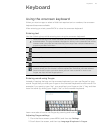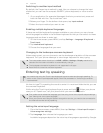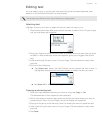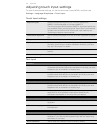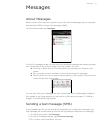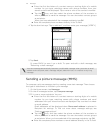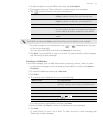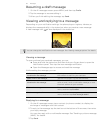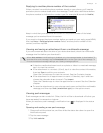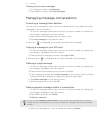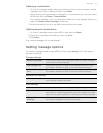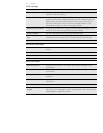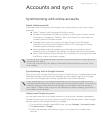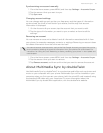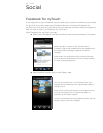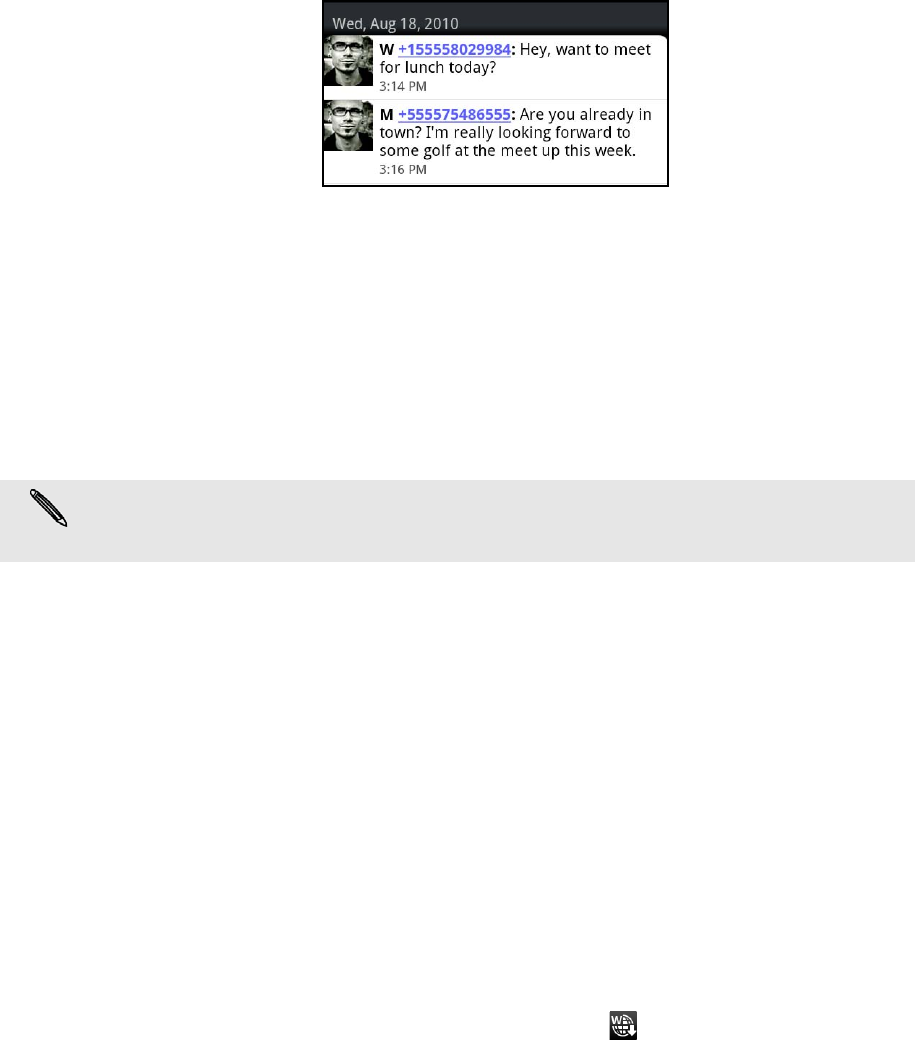
Messages 51
Replying to another phone number of the contact
When a contact has multiple phone numbers stored on your phone, you’ll see the
particular phone number used within the message. There’s also a bold letter before
the phone number to indicate the number type (for example, M stands for Mobile).
Keep in mind that your response will be sent to the phone number of the latest
message you’ve received from this contact.
If you want to change the phone number before you send out your reply, press MENU,
then tap More > Recipient phone number. Select another phone number of this
contact, and then tap OK.
Viewing and saving an attachment from a multimedia message
If you are concerned about the size of your data downloads, check the multimedia
message size first before you download it.
If there’s a media attachment such as a photo or video in a received message,
tap it to view the content.
If the attachment is a contact (vCard), tap it to view the contact information,
then tap Save to add to your contacts.
Open the Contacts app to view the contact. See the Contacts chapter.
If the attachment is an appointment or event (vCalendar), tap it and then
choose the calendar where to save it. Tap Import.
Open the Calendar app to view the appointment or event. See the Calendar
chapter.
To save the attachment to your storage card, press and hold the multimedia
message, and then tap Save [attachment type] on the options menu.
Viewing push messages
Push messages contain a web link. Often, the link will be to download a file that you
have requested, for example a ringtone.
When you receive a push message, a notification icon is displayed in the status
bar.
Opening and reading a new push message
1. Press and hold the status bar, and then slide the status bar down to open the
Notifications panel.
2. Tap the new message.
3. Tap Visit website.
When Auto-retrieve in MMS settings is disabled, only the message header is downloaded. To
download the entire message, tap the Download button at the right side of the message. To
find out more about message settings, see “Setting message options.”