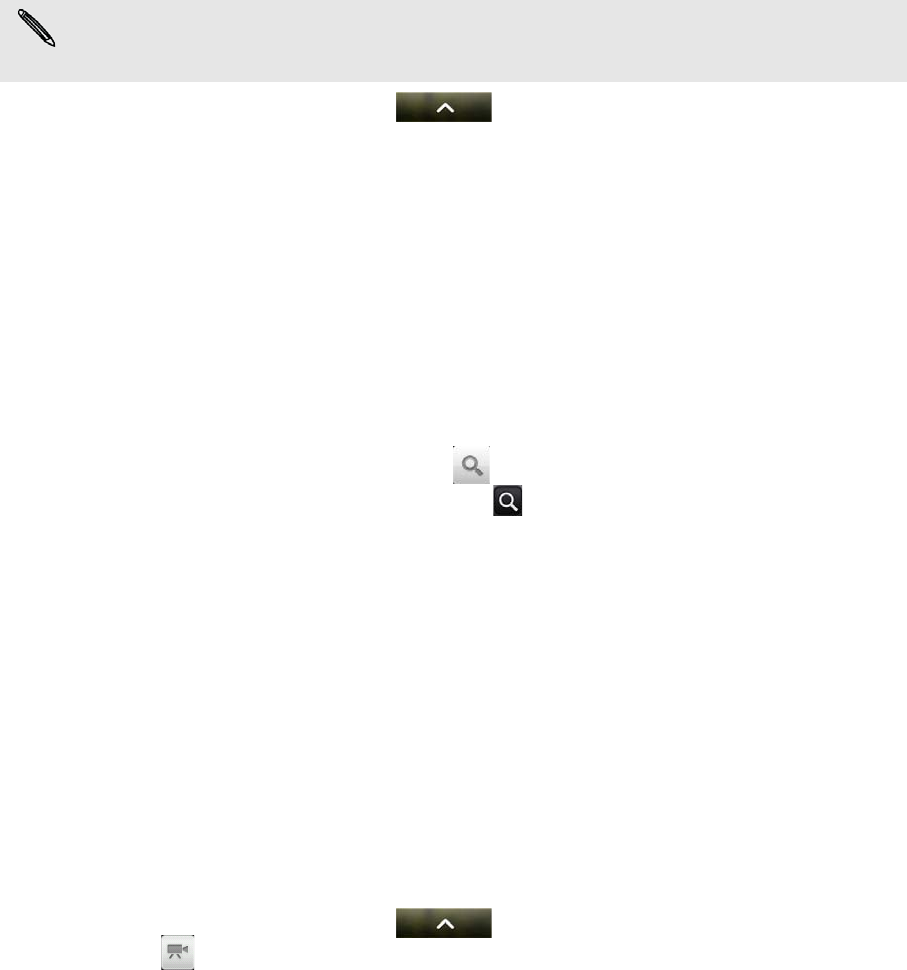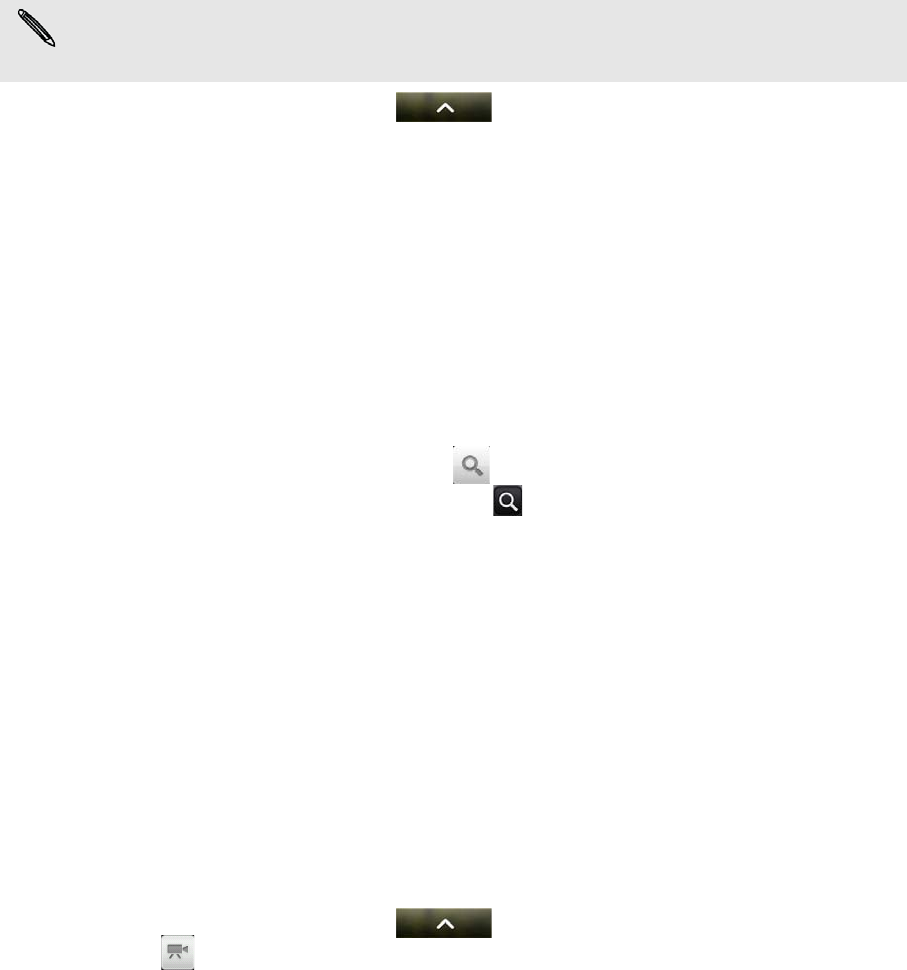
130 More apps
More apps
Watching videos on YouTube
Use the YouTube app to check out what’s popular on the online video-sharing
website. Videos are conveniently categorized into Most viewed, Most discussed, and
Top rated.
1. From the Home screen, tap > YouTube.
2. Scroll through the list of videos, and then tap a video to watch it. The screen
automatically switches to landscape view when you play a video.
3. While watching a video, you can:
Tap the screen to display the playback controls. When the playback controls
are displayed, you can pause, skip forward or backward, or drag the slider
to the point in the video you want to watch.
Press MENU to rank, comment on, share, flag as inappropriate, and interact
with the video in other ways.
4. Press BACK to stop playback, and return to the video list.
Searching for videos
1. On the YouTube main screen, tap .
2. Enter a search keyword, and then tap .
3. The number of search results appears below the status bar. Scroll through the
results and tap a video to watch it.
Clearing the search history
1. On the YouTube main screen, press MENU, and then tap Settings.
2. Tap Clear search history, and then tap OK when asked.
Sharing a video link
Share a video by sending its link to your contacts.
1. While watching a video, press MENU, and then tap Share.
2. Choose how you want to share the video link from the available options.
Capturing a video and sharing it on YouTube
1. From the Home screen, tap > YouTube.
2. Tap .
3. Press the CAMERA button to start capturing video. When you are done
capturing, press the CAMERA button again. Tap Done.
4. Enter a title, description, and tags for your video.
5. Set the privacy level.
6. Tap Upload.
You need an active Wi-Fi or data connection to access YouTube.
The first time you use certain YouTube functions such as video sharing, sign in using your
YouTube or Google Account, if you’re asked to do so.