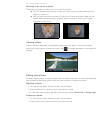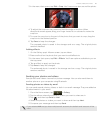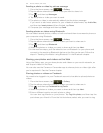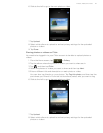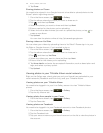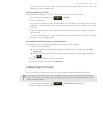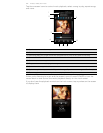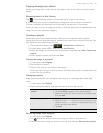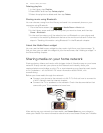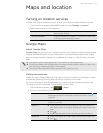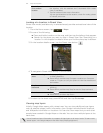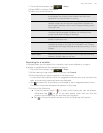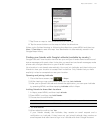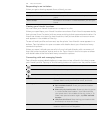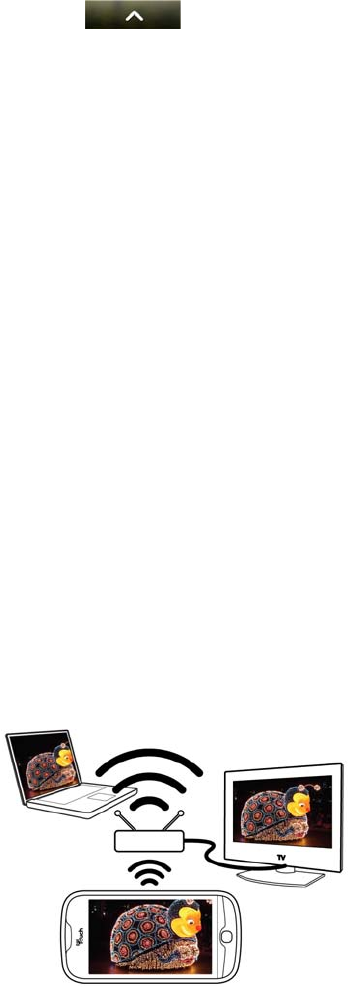
122 Photos, videos, and music
Deleting playlists
1. In the Library, tap Playlists.
2. Press MENU and then tap Delete playlist.
3. Select the playlists to delete and then tap Delete.
Sharing music using Bluetooth
You can choose a song from the Library and send it to someone’s phone or your
computer using Bluetooth.
1. From the Home screen, tap > Media Room > Music tab.
2. In the Library, press and hold the song that you want to share, and then tap
Share > Bluetooth.
3. In the next few steps, you’ll be asked to turn on Bluetooth on your phone and
connect to the receiving Bluetooth device so the music can be sent. Follow the
steps in "Sending information using Bluetooth" in the Bluetooth chapter.
About the Media Room widget
You can use the Media room widget to play music right from your Home screen. To
find out how you can add this widget to your Home screen, see "Adding a widget" in
the Personalizing chapter.
Sharing media on your home network
Sharing photos, videos, and music with a bigger circle of friends is easy on your home
network. Simply connect your phone to the network and instantly show your
captured photos and videos on a big TV, or start streaming your favorite music tracks
on hi-fi speakers — all via DLNA®. For more information about DLNA, visit
www.dlna.org.
Before you share media through the network:
Connect your phone to the network via Wi-Fi. To find out how to connect to
a Wi-Fi network, see the Internet chapter.
Connect the TV or speakers to the network. Check the documentation that
came with your TV or speakers to know how.
After setting up your network to share media, use Screen Share on your phone to
share your media. For more information about how to use Screen Share, ask T-Mobile.