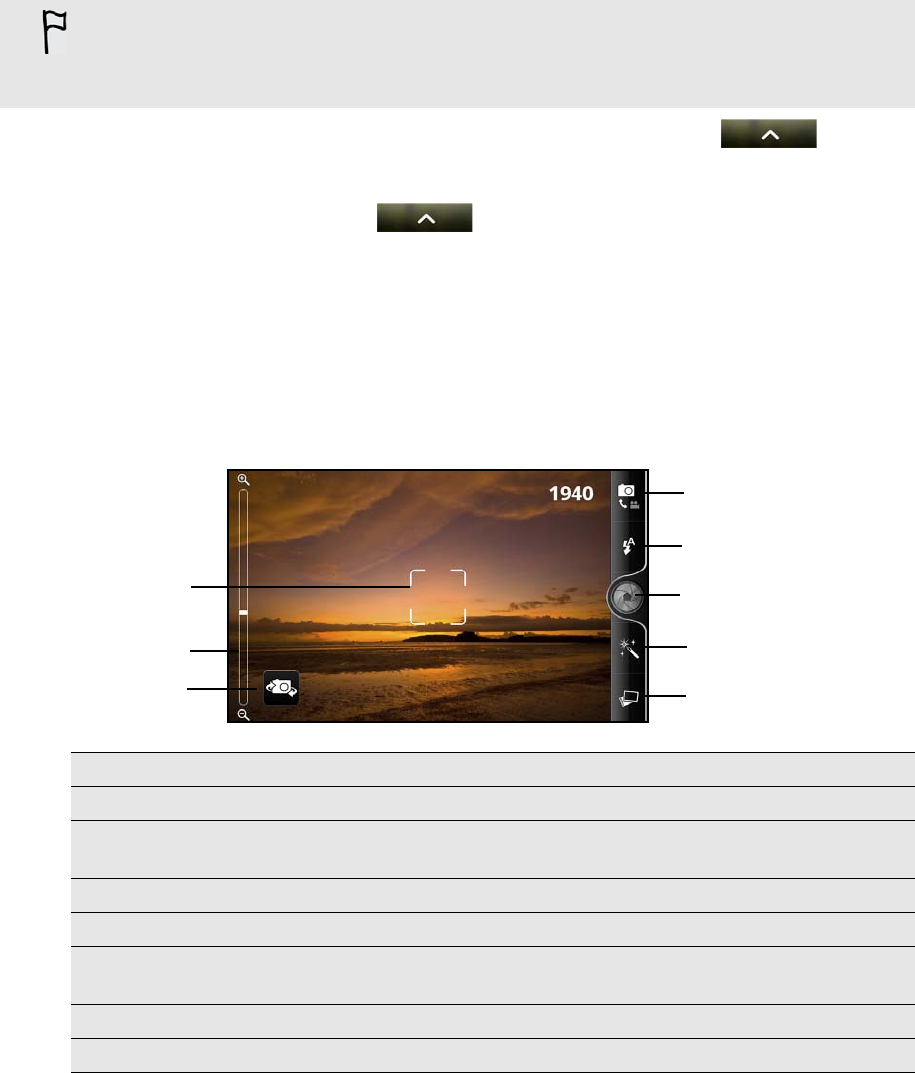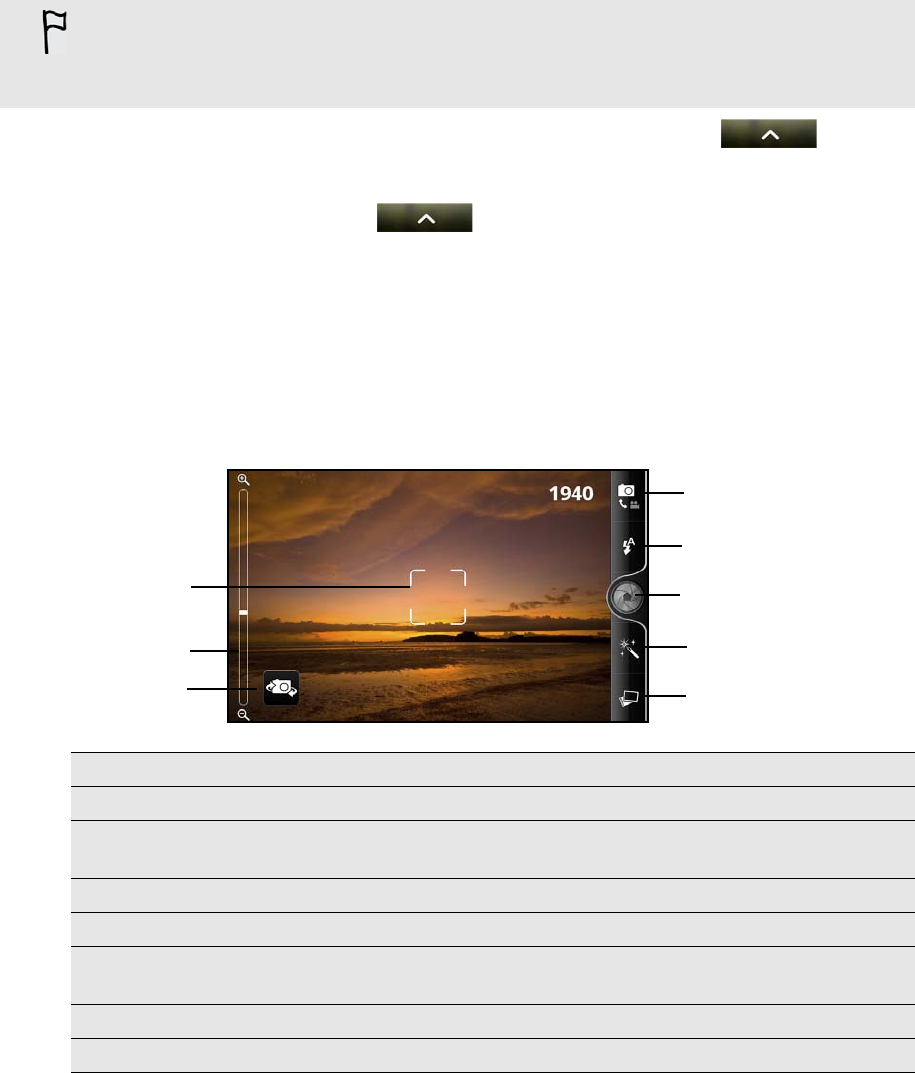
106 Camera
Camera
Camera basics
Whether traveling for business or fun, enjoy taking photos and videos of your trip and
encounters with your phone’s camera.
To open the camera in photo mode and take photos, tap from the
Home screen, and then tap Camera.
To open the camera directly in video mode so you can immediately start
capturing videos, tap from the Home screen, and then tap
Camcorder.
You can also press and hold the CAMERA button to open the camera in photo mode.
Viewfinder screen
When you’re in photo mode and you turn your phone left or right, the camera
onscreen controls automatically rotate to how you hold the phone. You’ll find the
following onscreen controls on the Viewfinder screen:
Be sure to plug in your microSD card before you use your phone’s camera. Photos and videos
captured with the camera will be stored onto your microSD card.
If you have not yet inserted your microSD card to your phone, follow the steps in "Inserting
the storage card" in the Basics chapter to insert it.
1 Auto focus indicator See "Auto focusing".
2 Zoom bar See "Zooming".
3 Main/Second camera button
Tap to toggle between using the main camera (back of the
phone) or the second camera (front of the phone).
4 Gallery button See the “Photos, Videos, and Music” chapter.
5 Effects See "Adding effects".
6 Shutter release/Record
button
Tap to take a photo or start capturing video.
7 Flash button See "Taking a photo" and "Recording video".
8 Mode button Tap to switch between photo and video modes.