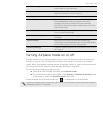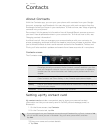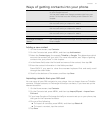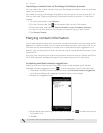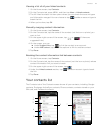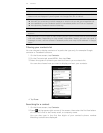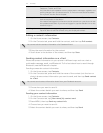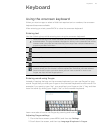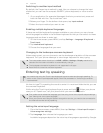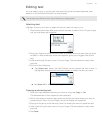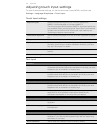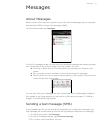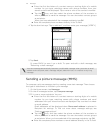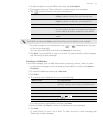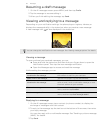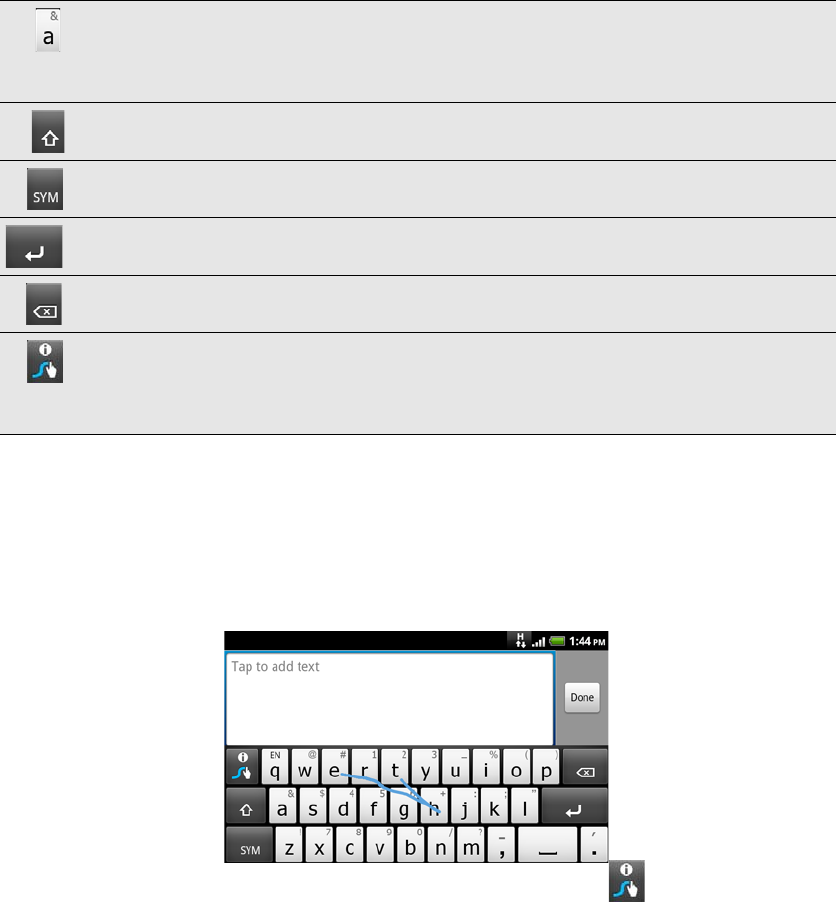
Keyboard 43
Keyboard
Using the onscreen keyboard
When you start an app or select a field that requires text or numbers, the onscreen
keyboard becomes available.
After entering your text, press BACK to close the onscreen keyboard.
Entering text
Use the following keys while entering text using the onscreen keyboard:
Entering words using Swype
Instead of tapping the keys on the onscreen keyboard, you can use Swype® to type
words. Swype lets you slide your finger on the onscreen keyboard to enter words. For
example, if you want to type “the”, you would put your finger on the “t” key, and then
trace the word (by sliding your finger) “the” on the onscreen keyboard.
Learn more about how to use Swype by pressing and holding .
Adjusting Swype settings
1. From the Home screen, press MENU, and then tap Settings.
2. Scroll down the screen, and then tap Language & keyboard > Swype.
Press and hold keys with white characters at the top to enter numbers, symbols, or
accented letters. The gray character displayed on the key is the character that will be
inserted when you press and hold that key. Some keys have multiple characters or
accents associated with them.
Shift key. Tap to enter an uppercase letter. Tap twice to turn on caps lock.
Tap to switch to the numeric and symbol keyboard.
Enter key. Tap to create a new line.
Backspace key. Tap to delete the previous character.
This is the Swype key. After entering a word using Swype, tap to open a small
window where you can choose a word to replace the word that you have entered.
Press and hold to open a window where you can view a tutorial on how to use
Swype, see tips, and set Swype options.