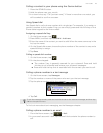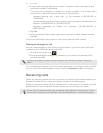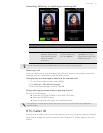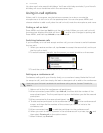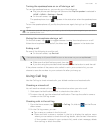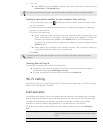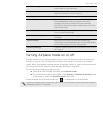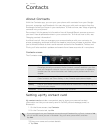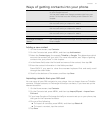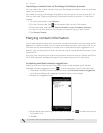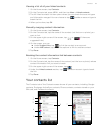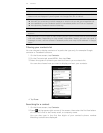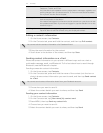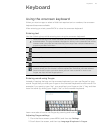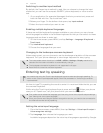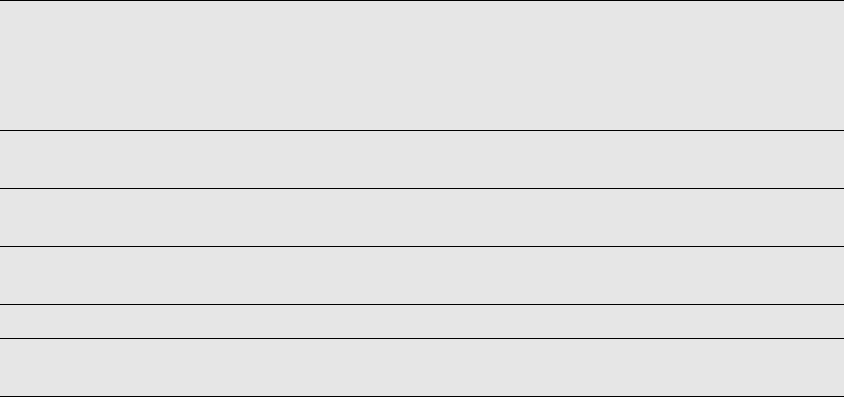
Contacts 37
Ways of getting contacts into your phone
Adding a new contact
1. On the Home screen, tap Contacts.
2. On the Contacts tab, press MENU, and then tap Add contact.
3. Select the Contact type, for example T-Mobile or Google. This determines which
account the contact will sync with. For more information, see "Ways of getting
contacts into your phone" in this chapter.
4. In the Name field, enter the first and last name of the contact, then tap OK.
5. Enter the contact information in the fields provided.
Press BACK if you want to close the onscreen keyboard first and easily scroll
through the other fields.
6. Scroll to the bottom of the screen, and then tap Save.
Importing contacts from your SIM card
You can copy all your SIM contacts to your phone. You can import them as T-Mobile
contacts, Google contacts, or Exchange ActiveSync contacts, if you have set up the
relevant accounts.
1. On the Home screen, tap Contacts.
2. On the Contacts tab, press MENU, and then tap Import/Export > Import from
SIM card.
3. If you have Google or Exchange ActiveSync accounts set up on your phone, tap
the type for the imported contacts.
4. Do one of the following:
To import all contacts, press MENU, and then tap Select all.
To import a contact, tap the contact.
5. Tap Save.
Gmail Google contacts are imported to your phone after you sign in
to your Google Account.
You can also create more Google contacts right from your
phone. To find out how, see "Adding a new contact"in this
chapter.
Facebook See "Adding a social network account and other accounts"in
the Accounts and sync chapter for details.
Qik See "Adding a social network account and other accounts"in
the Accounts and sync chapter for details.
Yahoo! See "Adding a social network account and other accounts"in
the Accounts and sync chapter for details.
SIM card See "Importing contacts from your SIM card" in this chapter.
Exchange ActiveSync
Server
See "Adding a Microsoft Exchange ActiveSync account" in the
Email chapter.