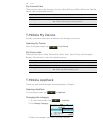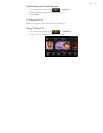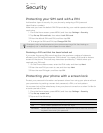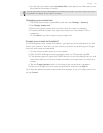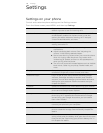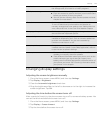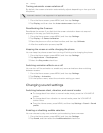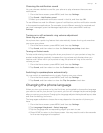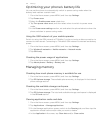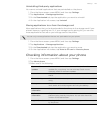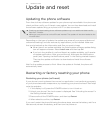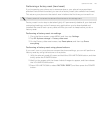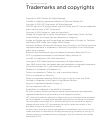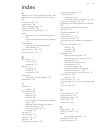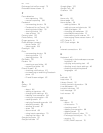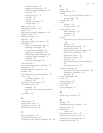152 Settings
Optimizing your phone’s battery life
You can set the phone to automatically switch to power saving mode when the
battery level reaches a certain level.
1. From the Home screen, press MENU, and then tap Settings.
2. Tap Power saver.
3. Select the Enable power saver check box.
4. Tap Turn power saver on at, and then select when to switch to power saver
mode.
5. In the Power saver settings section, set and select the phone behavior when the
phone switches to power saving mode.
Using the GSM network of your mobile operator
Switch to using the GSM network of T-Mobile if you’re not using a data connection to
connect to the Internet. Connecting to T-Mobile’s GSM network consumes less battery
power.
1. From the Home screen, press MENU, and then tap Settings.
2. Tap Wireless & networks > Mobile networks > Network mode.
3. Tap GSM only.
Checking the power usage of applications
1. From the Home screen, press MENU, and then tap Settings.
2. Tap About phone > Battery > Battery use.
Managing memory
Checking how much phone memory is available for use
1. From the Home screen, press MENU, and then tap Settings.
2. Tap SD & phone storage. The available phone memory is displayed in the Internal
phone storage section.
Checking the available storage card space
1. From the Home screen, press MENU, and then tap Settings.
2. Tap SD & phone storage. The total and available storage card space is displayed
in the SD card section.
Clearing application cache and data
1. From the Home screen, press MENU, and then tap Settings.
2. Tap Applications > Manage applications.
3. On the Manage applications screen, switch to the Running tab, and then tap the
application whose cache and/or data you want to delete.
4. In the Application info screen, tap Clear data and/or Clear cache.