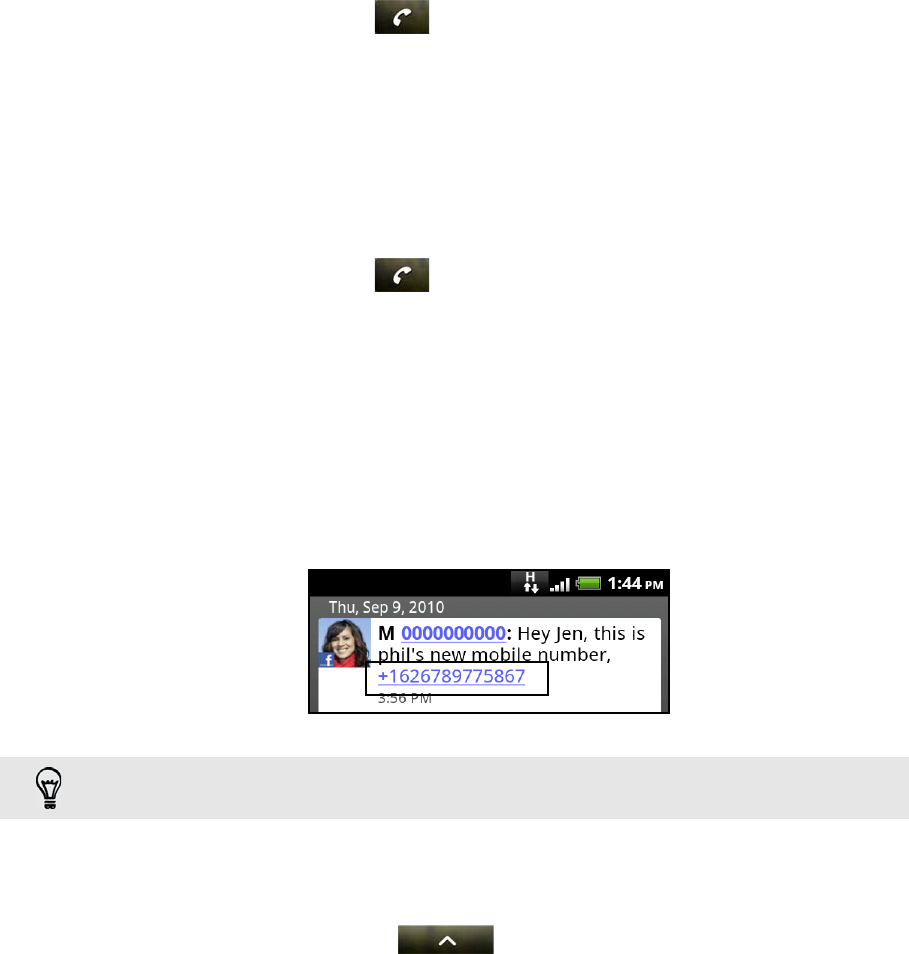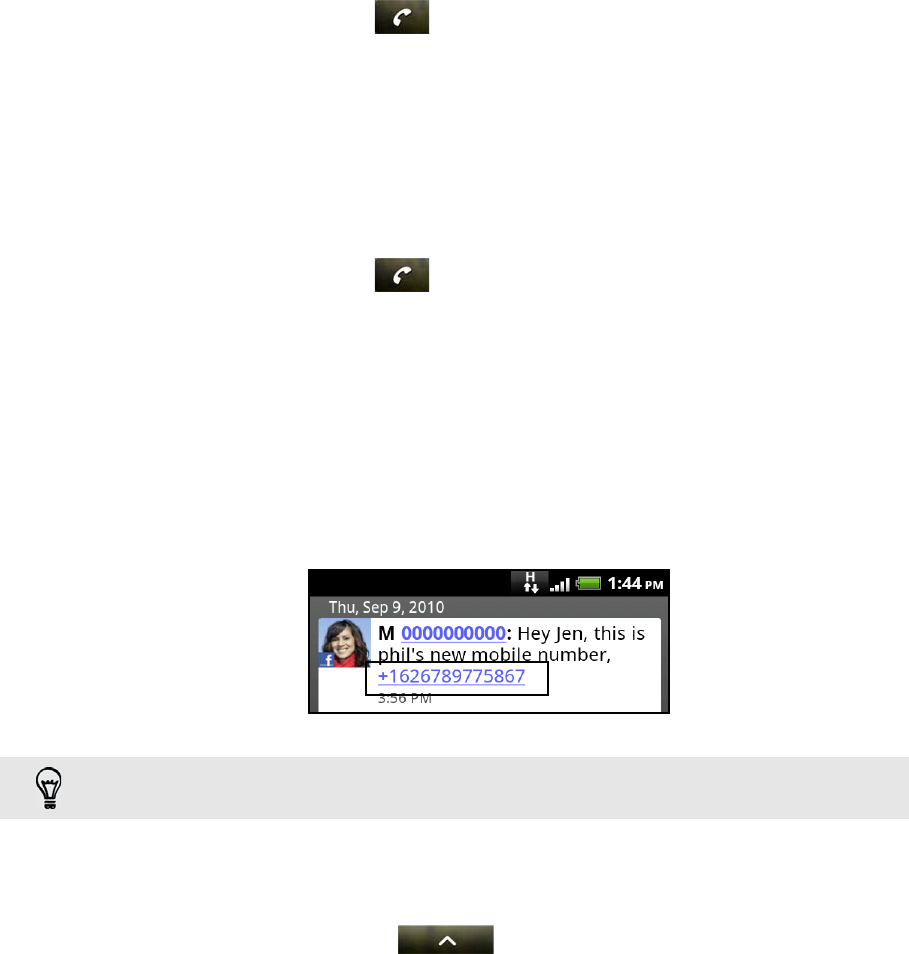
Phone calls 29
Calling a contact in your phone using the Genius button
1. Press the GENIUS button.
2. Hold the phone near your mouth.
3. In a clear voice, say “Call [contact name].” If there is more than one match, you
will be asked to confirm onscreen.
Using Speed dial
Use Speed dial to call a phone number with a single tap. For example, if you assign a
contact’s number to the number 2 key, you can simply press and hold this key on the
Phone dialer keypad to dial that number.
Assigning a speed dial key
1. On the Home screen, tap .
2. Press MENU, and then tap Speed dial > Add new.
3. Enter the name of the contact you want to add. When the name comes up in the
list, tap the name.
4. On the Speed dial screen, choose the phone number of the contact to use, and a
speed dial key to assign.
5. Tap Save.
Calling a speed dial number
1. On the Home screen, tap .
2. On the phone keypad:
The number 1 key is generally reserved for your voicemail. Press and hold
this key to call voicemail and retrieve your voicemail messages.
Press and hold the key that is associated with the contact you want to call.
Calling a phone number in a text message
1. On the Home screen, tap Messages.
2. Tap the number or name of the person who sent you the text message.
3. Tap the phone number within the message.
4. Tap Call.
To find out more about text messaging, see the Messages chapter.
Calling a phone number in an email
1. From the Home screen, tap > Mail.
2. In your email account’s inbox, tap the email that contains the phone number to
call.
To call the message sender, press and hold the sender or the received message, and then tap
Call on the options menu.