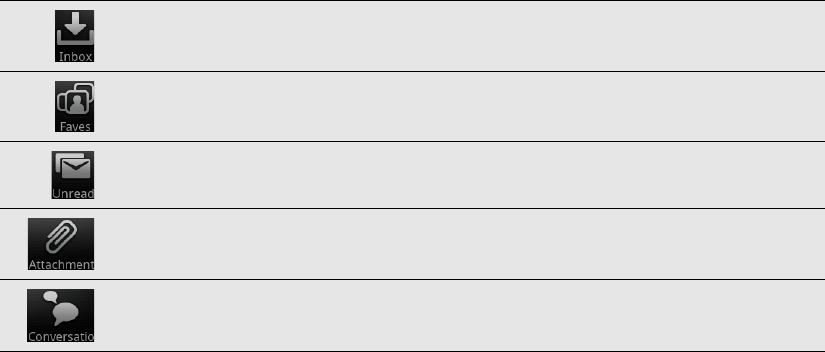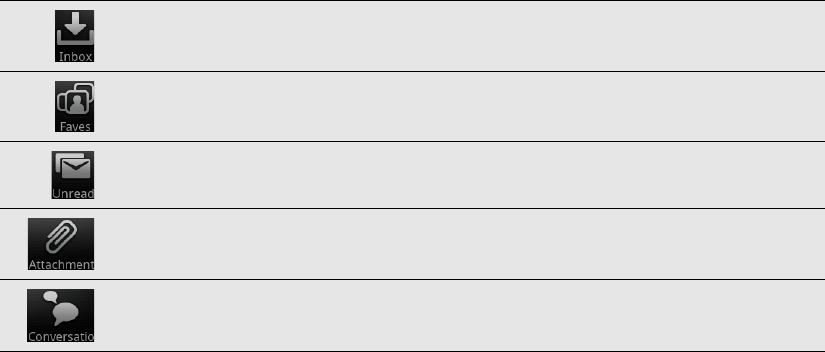
72 Email
Different views of your inbox
If you have lots of email messages, it may take you some time to browse through the
long list and find a single email or related email messages. To skim through your email
messages easier, tap one of the following tabs to change the view of your inbox:
Refreshing your email account
Whatever your automatic synchronization settings are, you can also synchronize your
sent and received emails manually at any time.
While in the account you want to sync, press MENU, and then tap Refresh.
If you have several email accounts, you can refresh them all at the same time.
Go to the unified inbox first. Then press MENU and tap Refresh.
To find out how to display the unified inbox, see "Viewing the unified inbox of
all your email accounts".
Sorting email messages
You can sort email messages by date received, priority, subject, sender, or size.
On the email account inbox, press MENU, tap Sort, and select from the sorting
options.
Quickly browsing your inbox
If have a long list of email messages in your inbox, it may not be easy to browse the
list and find an email that you want.
You can quickly browse through your inbox by using finger gestures.
1. Choose a sorting order for displaying your email messages. See "Sorting email
messages".
Displays email messages as individual items.
Displays all email messages from your Faves.
Displays unread messages.
Displays all messages that have attachments.
Displays email messages as conversations, grouped according to the subject
line. Tap a subject in the list to show the email conversation.