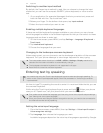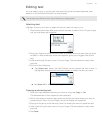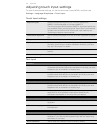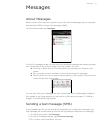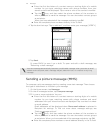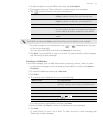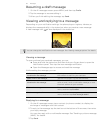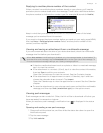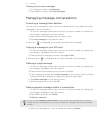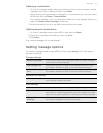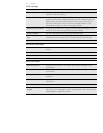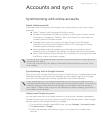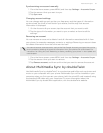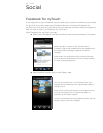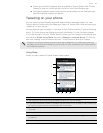52 Messages
Viewing all your push messages
1. On the Home screen, tap Messages.
2. Press MENU, and then tap Push messages.
Managing message conversations
Protecting a message from deletion
You can lock a message so that it will not be deleted even if you delete the other
messages in the conversation.
1. On the All messages screen, tap a contact (or phone number) to display the
exchange of messages with that contact.
2. Press and hold the message that you want to lock.
3. Tap Lock message on the options menu.
A lock icon ( ) is displayed at the right hand side of the message.
Copying a message to your SIM card
1. On the All messages screen, tap a contact (or phone number) to display the
exchange of messages with that contact.
2. Press and hold a message, and then tap Copy to SIM.
A SIM card icon ( ) is displayed at the right hand side of the message.
Deleting a single message
1. On the All messages screen, tap a contact (or phone number) to display the
exchange of messages with that contact.
2. Press and hold the message that you want to delete.
3. If the message is locked, tap Unlock message on the options menu, and then
press and hold the message to display the options menu again.
4. Tap Delete message on the options menu.
5. When prompted to confirm, tap OK.
Deleting several messages within a conversation
1. On the All messages screen, tap a contact (or phone number) to display the
exchange of messages with that contact.
2. Press MENU and then tap Delete.
3. Delete by selection.
4. Select the messages you want to delete and then tap Delete.
You can also tap Delete by phone number if the contact used multiple phone numbers
throughout the conversation and you want to delete the messages sent from a particular
number.