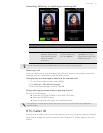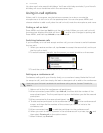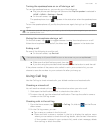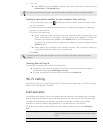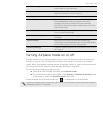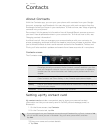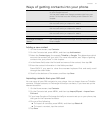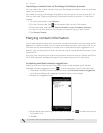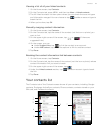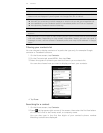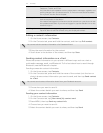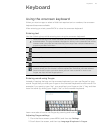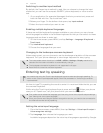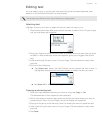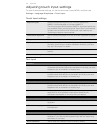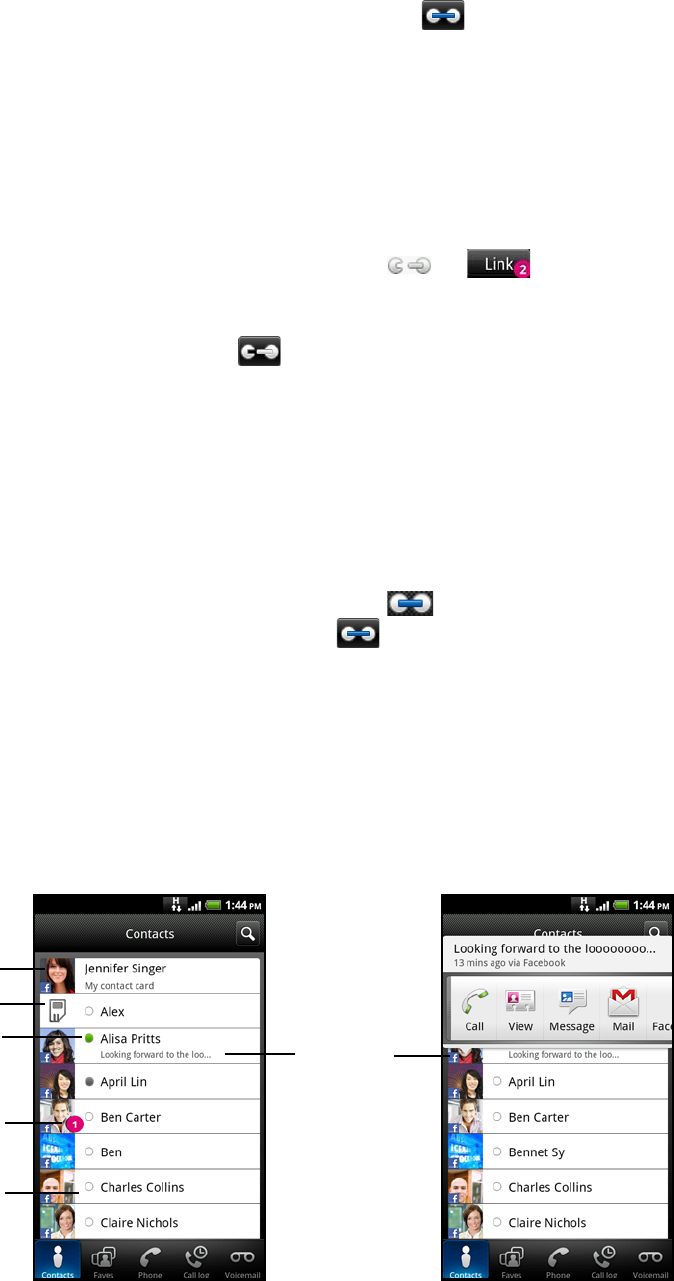
Contacts 39
Viewing a list of all your linked contacts
1. On the Home screen, tap Contacts.
2. On the Contacts tab, press MENU, and then tap More > Linked contacts.
3. The All linked contacts list then opens where you can check the account types
and information merged. You can choose to tap beside an account type to
break the link.
4. When you’re done, tap OK.
Manually merging contact information
1. On the Home screen, tap Contacts.
2. On the Contacts tab, tap the name of the contact (not the icon or photo) you
want to link.
3. On the upper-right corner of the screen, tap or (if there are
suggested links).
4. On the screen, you can:
Under Suggest links, tap to link the contact to an account.
Under Add contact, tap one of the options to link to another contact.
5. Tap Done.
Breaking the contact information link between contacts
1. On the Home screen, tap Contacts.
2. On the Contacts tab, tap the name of the contact (not the icon or photo) whose
contact information link you want to break.
3. On the upper-right corner of the screen, tap .
4. Under the Linked contacts section, tap beside an account type to break
the link.
5. Tap Done.
Your contacts list
The Contacts tab of the Contacts screen shows all your contacts, including Google
contacts, Exchange ActiveSync contacts, Phone contacts, contacts stored on your
SIM card, and Facebook contacts.
1
4
2
3
6
7
5