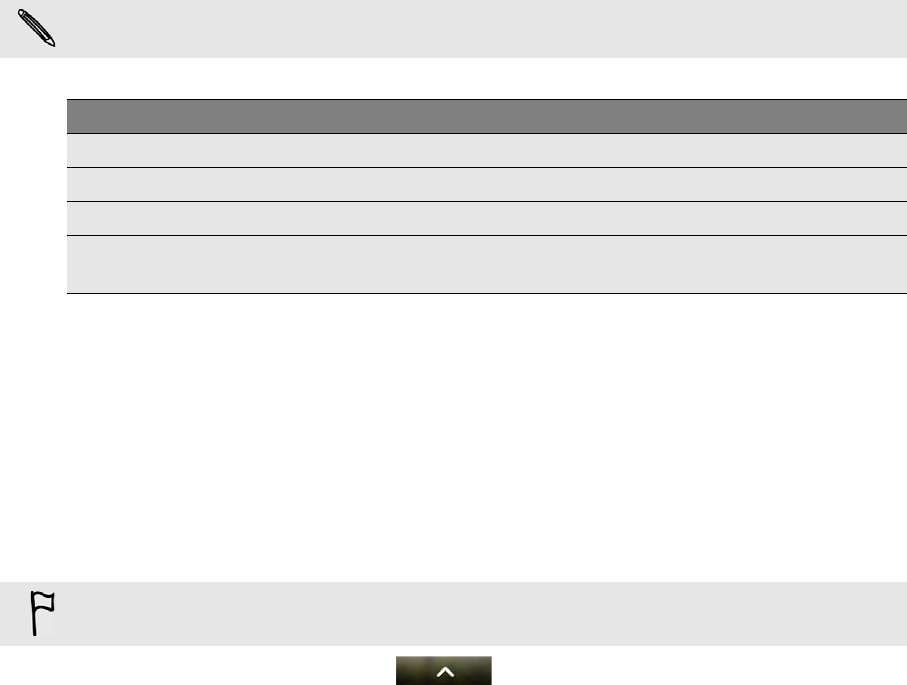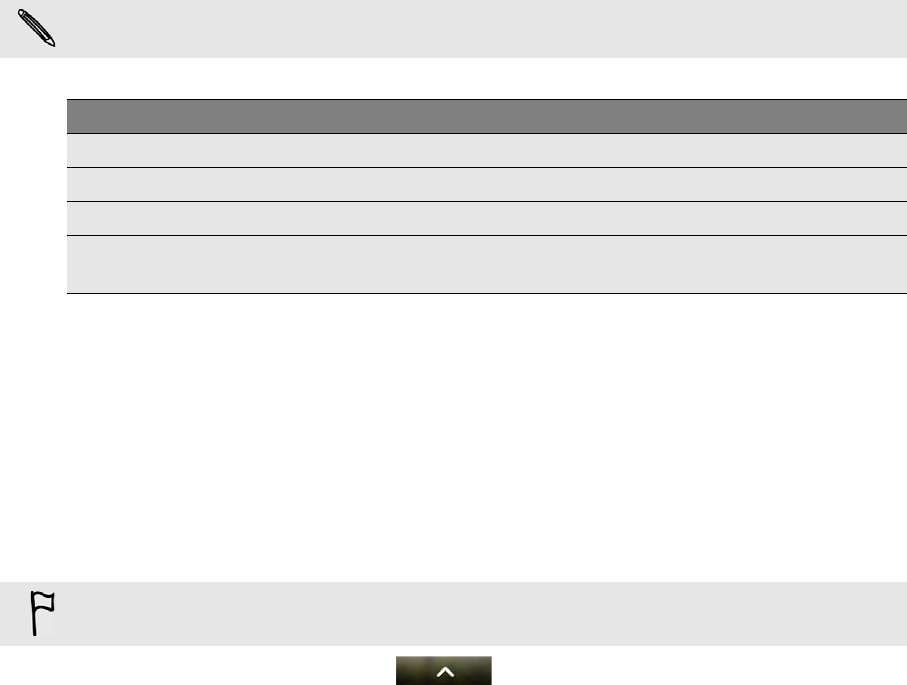
More apps 135
Deleting stock quotes and indices
1. On the Stocks main screen, press MENU, and then tap Delete.
2. Select the items you want to delete, and then tap Delete.
Manually updating stock information
On the Stocks main screen, press MENU, and then tap Update.
Changing update schedule and color settings
In the Stocks app, press MENU, tap Settings, and then do the following:
About the Stocks widget
Use the Stocks widget to instantly check stock updates right on your Home screen. It
comes in different looks and styles. To find out how to add this widget to your Home
screen, see "Adding a widget" in the Personalizing chapter.
Listening to FM Radio
Tune in and listen to chart-topping pop songs using your phone’s FM Radio app.
1. From the Home screen, tap > Media Room > FM Radio tab.
2. Tap Turn on FM Radio.
Downloading stock information automatically may incur additional fees from your mobile
operator.
Ta p To
Update when opened Update the stock information every time you open the Stocks app.
Scheduled sync Set automatic downloads of stock information.
Update schedule Choose a time interval for checking updates.
Set color for price
raise
Change the color for displaying stock price increases to either red or
green, depending on what’s being used in your country.
You need to connect a headset first to the audio jack of your phone to use FM Radio. FM
Radio uses the stereo headset as the FM radio antenna.